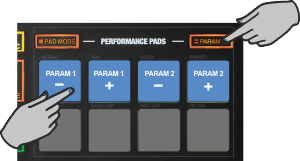Touch
PADS - SAMPLER MODE
Hold the PAD MODE mode button down and then press the 4th Pad to set the PADs to Sampler mode Release both buttons.
The Sampler page will be then selected and displayed on the Pads section of both VirtualDJ and Touch screen GUI
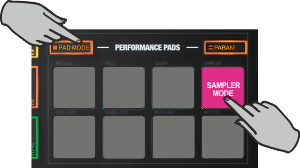
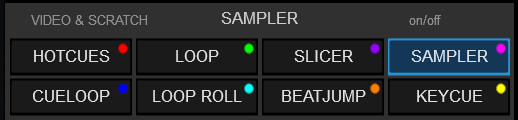
In this mode, each one of the 8 pads triggers a sample (1 to 8) from the selected Sampler Bank of VirtualDJ. If the selected Sampler Bank has less than 9 samples, both sides of the unit will trigger the same Samples. If the selected Sampler Bank has more than 8 samples, the left side of the unit will trigger Samples 1 to 8 and the right side of the unit will trigger Samples 9 too 16.
The leds of the Pads will automatically get the assigned color of each sample (dark when off, bright when playing).
Press the pads to trigger a sample. Depending on the selected trigger mode, use SHIFT and the same pads to stop the sample.
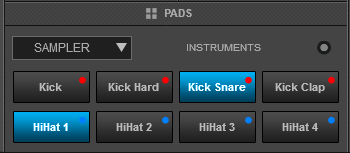
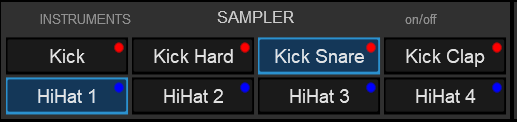
Hold the PARAM button down and then use Pads 1 and 2 to select the previous and next Sampler Bank.
Hold the PARAM button down and then use Pads 3 and 4 to select the previous/next Trigger Pad mode (on/off, hold, stutter, and unmute)