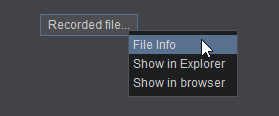Settings
RECORD

The Record section allows recording of both your audio and video mixes. By default VirtualDJ records the Master output. If an External Audio Setup is defined or a different recording source needs to be used a
Record Loopback line is required in the
Audio Setup.
Select the Format of the recorded file from the drop down and click on the button at the right of the Filename Field to select the filename and the path of the recorded file. The following formats are available to choose from in the drop down menu:
MP3 (default audio format)
Record audio in .MP3 format. By default the quality is set to MID (192 Kbs). A different quality can be selected from the option recordQuality in Advanced Options under the group Record (low=128Kbs, mid=192Kbs, high=320Kbs).
OGG (alternate audio format)Record audio in .OGG format. Alternative format to mp3 (better quality/less file size than mp3). By default the quality is set to MID (160 Kbs). A different quality can be selected from the option recordQuality in Advanced Options under the group Record (low=112Kbs, mid=160Kbs, high=192Kbs).
FLAC (lossless audio format)Record audio in .FLAC format. The file is compressed to smaller filesize but without any loss in quality (FLAC files size are smaller than corresponding PCM-encoded WAV files at the same quality).
WAV (legacy audio format)Record audio in WAV format. The file is not compressed and will take up a larger amount of disk space.
WEBM (default video format)Record video in .WEBM formatMP4 (alternate video format)Record video in .MP4 formatOnce the filename and format are set, press the
START/STOP RECORD button to start or stop recording your mix.
Once a file is recorded, the “Recorded File…” button will appear. Click on the button to get additional operations for the recorded file: 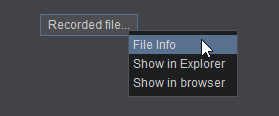 File InfoOpens the recorded file with the Tag Editor to add and edit additional fieldsShow in explorerShows the recorded file in your Computer’s File ExplorerShow in BrowserShows the recorded file in the VirtualDJ Browser by setting focus to the folder of the file.
File InfoOpens the recorded file with the Tag Editor to add and edit additional fieldsShow in explorerShows the recorded file in your Computer’s File ExplorerShow in BrowserShows the recorded file in the VirtualDJ Browser by setting focus to the folder of the file.Additional recording settings are available in the
Options tab under the group Record. For more information see the
List of Options.