Omnis Duo
SETUP
Firmware & Drivers
Firmware:
Update the firmware of the Omnis Duo to the latest available version from https://www.pioneerdj.com/en/support/software/all-in-one-system/omnis-duo/
Drivers :
Windows : Install the latest ASIO drivers from https://www.pioneerdj.com/en/support/software/all-in-one-system/omnis-duo/
Mac OS : You don't have to install this driver software. Mac OS standard driver will be automatically installed when your Omnis Duo is connected to your Mac with a USB cable.
VirtualDJ Setup
Once VirtualDJ is opened, a Connect Window will appear to enter your virtualdj.com account credentials.
A Pro Infinity or a Pro Subscription License is required to fully use the Alpha Theta Omnis Duo Without any of the above Licenses, the controller will operate for 10 minutes each time you restart VirtualDJ.
https://www.virtualdj.com/buy/index.html
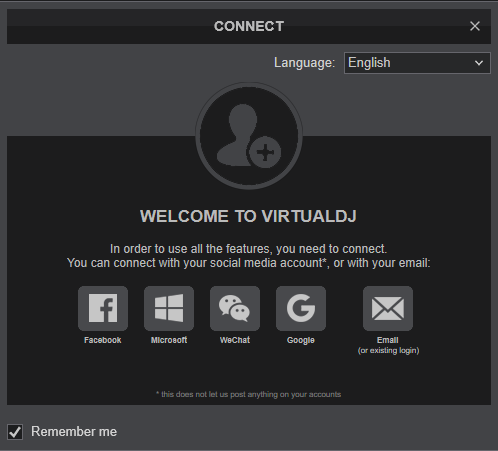
Select the Software Control mode from the Omnis Duo.
- Press the SOURCE button on the Display menu
- Select the SOFTWARE CONTROL mode
- Press the LOAD 1 button at the right side of the Display
- Press the LOAD 2 button at the right side of the Display
Click to OK
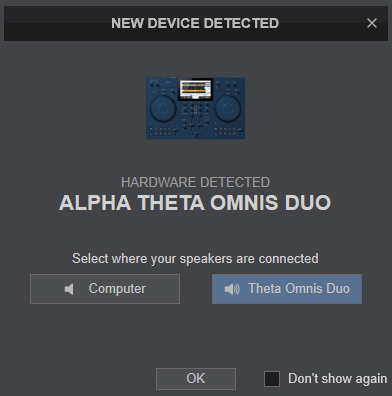
The device is now ready to operate.
MIDI Operation
The device should be visible in the CONTROLLERS tab of Config and the “factory default” available/selected from the Mappings drop-down list. The factory default Mapping offers the functionality described in this Manual, however those can be adjusted to your needs via VDJ Script actions.
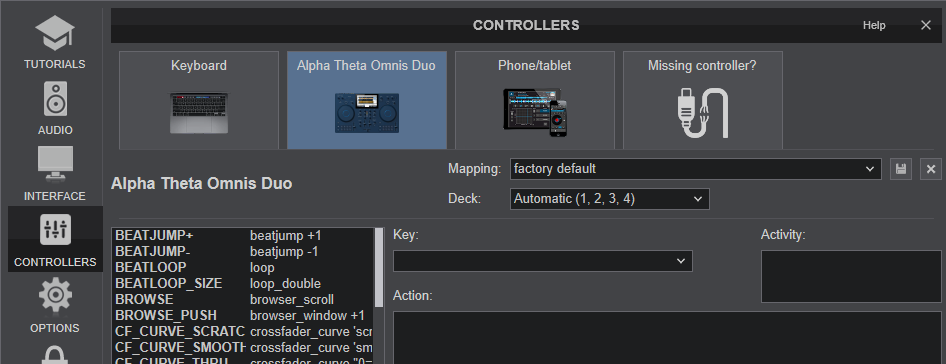
Find more details at https://www.virtualdj.com/wiki/VDJ8script.html
AUDIO Setup
The device has a pre-defined Audio setup and a special button in the AUDIO tab of Config to provide that.
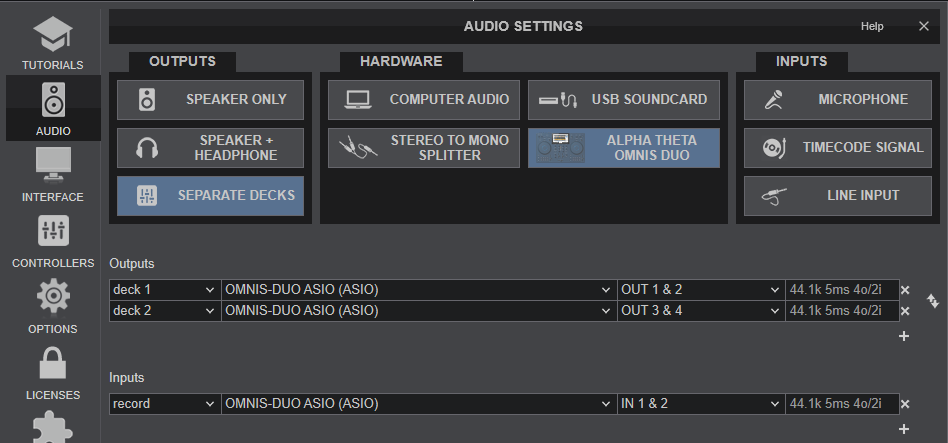
For further software settings please refer to the User Guides of VirtualDJ.
https://www.virtualdj.com/manuals/virtualdj/index.html
Refer to the manual of the device for further features-settings. at... https://www.pioneerdj.com/en/support/documents/all-in-one-system/omnis-duo/
Layout





