Video Broadcast to Youtube
How to Broadcast Video to Youtube
In order to broadcast your Video mix to Youtube, you will need a valid Youtube account and have it activated for live streaming. Activation requires 24 hours before you can begin to start streaming live.
- Open the BROADCAST tab of VirtualDJ Settings and select the VIDEO option from the Select Tabs
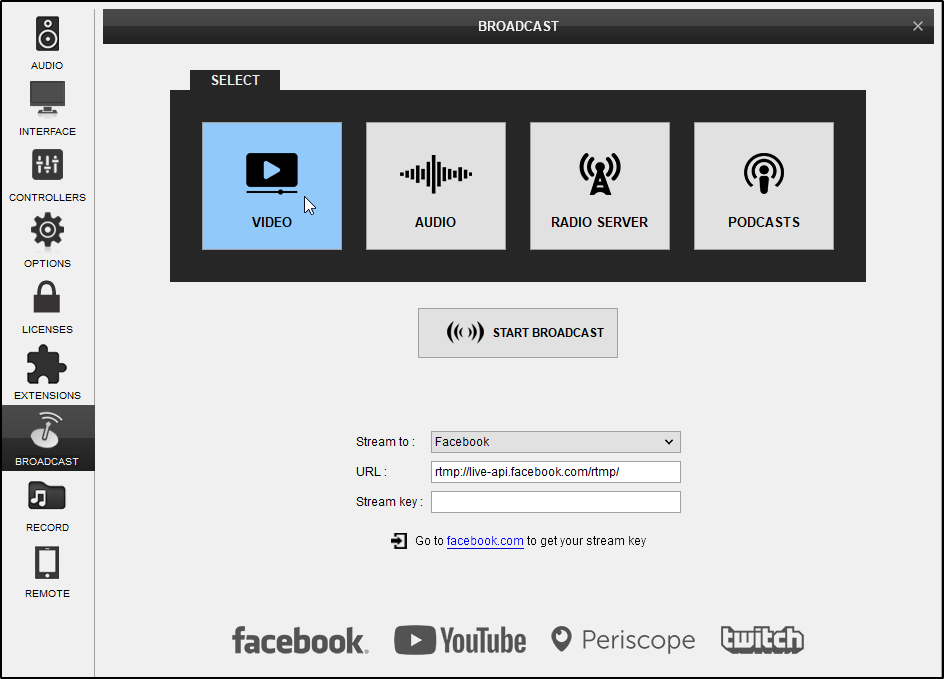
- Select the Youtube option from the Stream to drop-down list
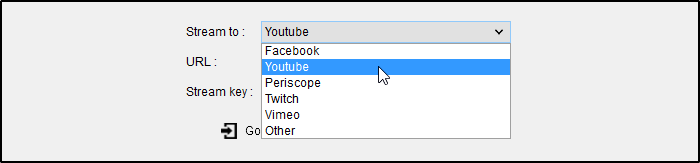
- Click on the Go to link below to get the Stream Key from the Youtube Stream Service ( https://www.youtube.com/live_dashboard )
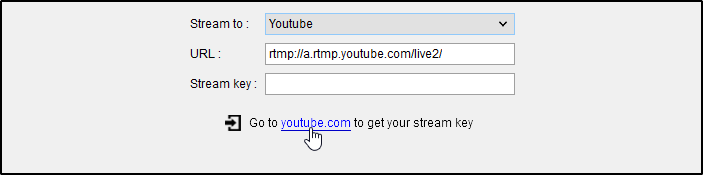
- In your Youtube Dashboard, scroll down to the Encoder Setup section and click on the Reveal button to get your Stream Key
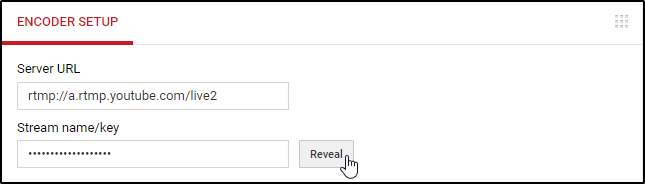
- Copy the Stream Key and paste it to the Stream Key field in VirtualDJ Broadcast Settings
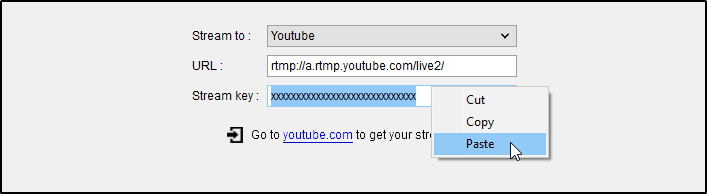
- Click on the START BROADCAST button
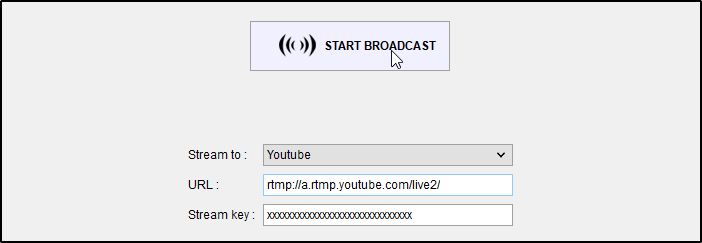
- After a few seconds the Youtube Dashboard page will offer a Preview and the status at the top will turn into LIVE
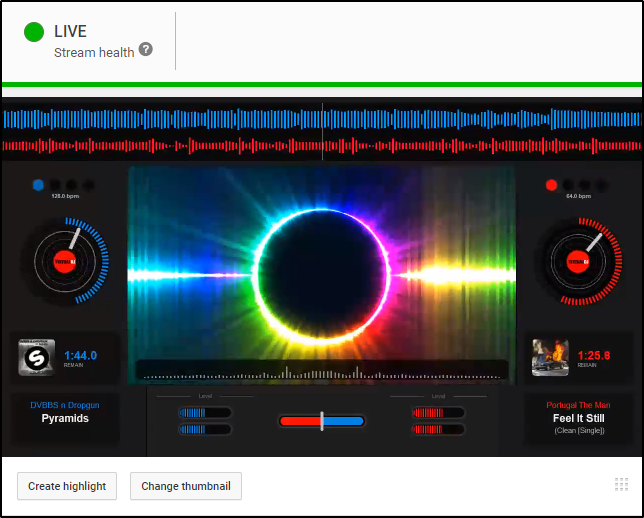
In the same Youtube Dashboard page, you can provide Title, Text (description), change some of the settings, see Analytics etc - Click on the STOP BROADCAST button for VirtualDJ to stop video broadcasting when you are done with your mixing.
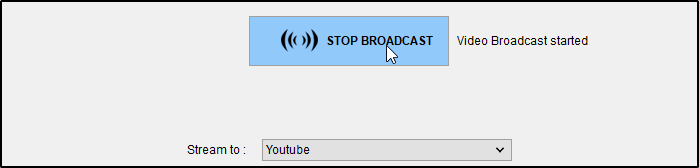
Notes
- While broadcasting the url link to share in other Social media, is in your Youtube Dashboard in the SHARE section (scroll down) in the form of https://www.youtube.com/user/[YourAccountName]/live
- Copyrights: After stopping the broadcast from VirtualDJ, your stream will be uploaded to your channel. After the video is analyzed it may be blocked, muted or not published due to Copyrights
- Resolution: VirtualDJ can send video to the Broadcaster service up to Full HD (1080p) resolution. But keep in mind that even though Youtube allows up to 1080p live streaming, the resolution may be automatically adjusted to a lower one from the internal encoder, if your upload speed is less than the required one.
Streaming at 1080p requires an upload speed at about 4-6 mbps
Streaming at 720p requires an upload speed at about 2-4 mbps
Streaming at 360p requires an upload speed at about 1 mbps - Delay: Depending on your upload speed and the download speed of your viewers, a delay of a few seconds will be applied between your mix and the audible result (just in case you write something in chat for the current track but your viewers still get the previous one)





