DJ-505
MIXER & BROWSER CONTRLOLS
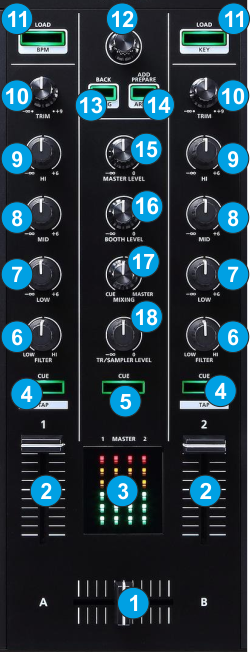
- CROSSFADER: Blends audio between the left and right mixer channels.
- VOLUME: Alter the output Volume of Left/Right Mixer Channel.
- VU-METER: The 2 middle series of leds Indicate the level of the Master Output. The left and right series of leds indicate the pre-fader level of the Left and Right selected Decks respectively.
- CUE (CH PFL). Press this button to send Left/Right channel's pre-fader signal to the Headphones Channel for monitoring. When engaged, the button will be lit.
Hold SHIFT down and then use the CUE buttons to manually Tap on Tempo for VirtualDJ to calculate a different Tempo and Phase Beat-grid. - CUE (SAMPLER PFL). Press this button to send Sampler signal to the Headphones Channel for monitoring. When engaged, the button will be lit.
- FILTER. Use this knob to apply a High/Low-Pass Filter to the Left/Right mixer channel (middle position is Off position - no Filter is applied).
- * EQ-LOW. Adjust the Low (Bass) frequencies of Left/Right mixer channel.
- * EQ-MID. Adjust the Mid (Middle) frequencies of Left/Right mixer channel.
- * EQ-HI. Adjust the High (Treble) frequencies of Left/Right mixer channel.
- TRIM: Adjusts the pre-fader output level (gain) of Left/Right channel mixer.
- LOAD: Press this button to load the selected track from the Browser to the Left/Right selected Deck. Double-press (press twice fast) to clone the track from the opposite deck to the Left/Right Deck.
Hold SHIFT down and then use the left button to sort the tracks of the Files list by BPM (toggles between descending and ascending order).
Hold SHIFT down and then use the right button to sort the tracks of the Files list by Key (toggles between descending and ascending order). - BROWSE Knob/push :
Knob: Scrolls through files or folders. When SHIFT is pressed it scrolls faster (+/- 5 tracks/folders)
Push the knob to select (focus) the next Browser window (Folders List -> Files List -> Sideview and cycle back).
Hold SHIFT down and then push the BROWSE knob to cycle the Sideview List views (Automix, Sidelist, Karaoke, Sampler and Shortcuts) - BACK : Use this button to set focus to the Folders List. When focus is on the Folders list, use this button to expand/collapse sub-folders
Hold SHIFT and then use this button to sort Browser tracks by Title - ADD PREPARE : Use this button to add the selected track from the Songs List to the Automix List.
Hold SHIFT and then use this button to sort Browser tracks by Artist - MASTER LEVEL : Adjusts the level of the Master Output (Connections at the rear panel). Hardware operation but its movement is visible on VirtualDJ GUI.
- BOOTH LEVEL : Adjusts the level of the Booth Output (Connections at the rear panel).
- PHONES MIXING: Turn to mix between Cue and Program in the Headphone channel. When all the way to the left, only channels routed to the Headphones channel (via the CUE buttons) will be heard. When all the way to the right, only the Program mix will be heard.
- TR/SAMPLER LEVEL : Adjusts the level of the Sampler Output (includes the TR Sequencer and the VirtualDJ Sampler)
* Note: The device is offering Full Stems controls. See details at EQ Modes
Deck Controls





