XDJ-XZ
SETUP
Drivers
Drivers (for both Windows and Mac OSX): Install the latest drivers from https://www.pioneerdj.com/en/support/software/all-in-one-system/xdj-xz/#drivers
VirtualDJ Setup
Once VirtualDJ is launched, a Connect Window will appear to login with your virtualdj.com account credentials.
A Pro Infinity or a Pro Subscription License is required to fully use the Pioneer XDJ-XZ Without any of the above Licenses, the controller will operate for 10 minutes each time you restart VirtualDJ.
http://www.virtualdj.com/buy/index.html
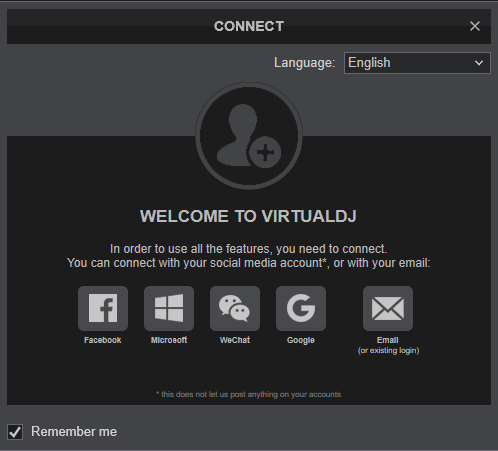
Click to OK
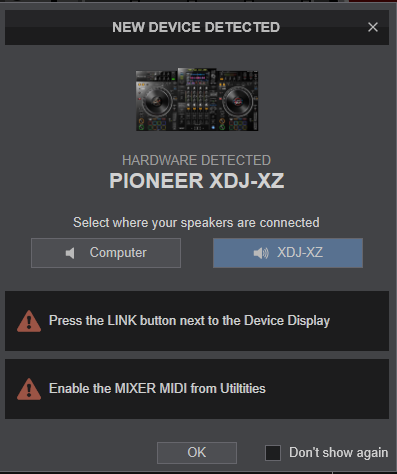
PC MODE
To control VirtualDJ Decks with the XDJ-XZ :
- Press the LINK button at the left side of the XDJ-XZ Display
- Press the LOAD 1 button at the right side of the XDJ-XZ Display
- Press the LOAD 2 button at the right side of the XDJ-XZ Display

The unit is now ready to operate. with VirtualDJ
MIDI Operation
The unit should be visible in the MAPPING tab of Config as 3 separate units (the main unit , the mixer and an additional one for the Display) and the “factory default” available/selected from the Mappings drop-down list for all units. The factory default Mapping offers the functions described in this Manual, however those can be adjusted to your needs via VDJ Script actions.
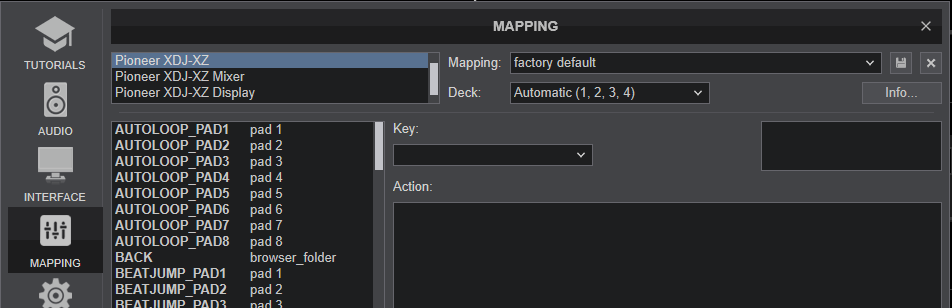
Find more details at https://www.virtualdj.com/wiki/VDJ8script.html
AUDIO Setup
The unit has a pre-defined Audio setup and a special button in the AUDIO tab of Config to provide that.
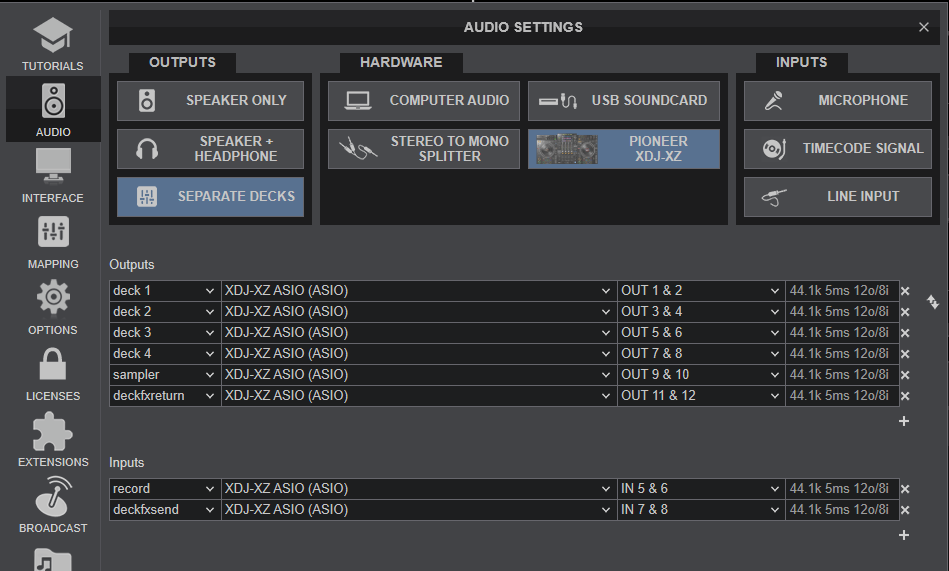
Alternative audio configurations can be applied See Advanced Setup
For further software settings please refer to the User Guides of VirtualDJ.
https://www.virtualdj.com/manuals/virtualdj/index.html
Refer to the manual of the unit for further features-settings. at... https://www.pioneerdj.com/en/support/documents/xdj-xz/
Layout





