DDJ-FLX6
Mixer

- CROSSFADER. Blends audio between the left and right channels.
- VOLUME. Adjust the Volume of each channel.
- CUE (PFL). Press these buttons to send each channel to the Headphones Output channel.
- COLOR FX PARAMETER. Adjust the parameter of the selected COLOR FX for each channel. When in middle position, the COLOR FX has no effect on the sound. You can select a different COLOR FX from VirtualDJ GUI. Default is filter
- LOW EQ. Adjust the Low frequencies for each mixer channel.
- MID EQ. Adjust the Mid frequencies for each mixer channel.
- HI EQ. Adjust the High frequencies for each mixer channel.
- TRIM. Adjust the Gain of each mixer channel.
- CH INPUT VUMETER. Shows each channels input (pre fader) volume.
- DECK4/SAMPLER SWITCH. When this switch is set to Sampler position the volume slider (2) and PFL button (3) of the fourth mixer channel will work against Sampler.
- MASTER VOLUME. Adjust the level of the Master Output.
- MASTER CUE (PFL). Send the Master Output of the unit to the Headphones Output channel. Please note that in order to hear the Master Output on your headphones you must also turn the HEADPHONES MIXING (57) knob to the desired position.
- BOOTH MONITOR. Adjust the level of the Booth Output of the DDJ-FLX6.
EFFECTS
6 Effect Slots are offered, and the VirtualDJ GUI will automatically switch to show that many slots.
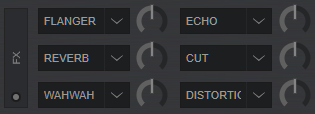

- FX SELECT. Press this button to select one of the six available effect slots to trigger it's effect. The LCD above the button will show which slot is currently selected.
When you press the button, the next slot gets selected.
Hold down SHIFT button and press this button to select the previous slot instead. - CH SELECT. Press this button to select on which deck (or the master output) the selected effect will apply to. The LCD above the button will show which deck is currently selected.
When you press the button, the next deck gets selected.
Hold down SHIFT button and press this button to select the previous deck instead. - BEAT. Use these buttons to half/double the Beats Parameter of the selected Effect (for the Effects that are beat-aware). The beats value is displayed on the LCD above the buttons.
- LEVEL/DEPTH. Use this knob to adjust the 1st Parameter of the selected Effect, on the selected deck.
- FX ON/OFF. Use this button to enable/disable the effect of the selected slot on the selected deck. The led of the button will flash when the effect is enabled.
Hold down SHIFT button and press this button to activate a "Release Effect".
When effect slots FX1 1-3 are selected, "Echo Out" effect will get activated.
When effect slots FX2 1-3 are selected, "BrakeStart" effect will get activated.
BROWSER
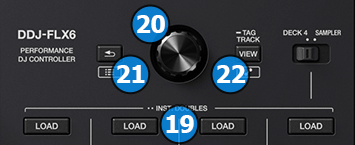
- LOAD. Press this button to load the selected track on deck. Double click this button to clone the other deck to this deck.
- BROWSE.
Turn this encoder to scroll the lists of files or folders on your browser.
Push this encoder down to load the selected track on the next free deck if focus is on songs, or to switch focus on songs if focus is on folders.
Hold down SHIFT button and press this encoder to toggle a zoomed browser on/off. - BACK. Press this button to switch focus on folders, or to open/close subfolders if focus is on folders.
Hold down SHIFT button and press this button to add the selected song on the playlist area. - VIEW. Press this button to switch focus between main browser window (songs) and the sideview.
Hold down SHIFT button and press this button to switch to the next sideview panel.
Hold this button down for more than 1 second to toggle the info panel of the browser on/off





