MDJ-500/600
SETUP
Connections
Use a pair of RCA cables to connect each MDJ-500/600 Line Output with an Input Channel of a mixer. Any analogue or digital mixer can be used.
Connect your amplifier or amplified speakers to the Master Output of a mixer
Use the provided AC/DC power adapters and power on each MDJ-500/600 your mixer and your amplifier.
Set the MDJ-500/600 to MIDI mode using the MIDI Source Select button (M).

Firmware & Drivers
Firmware
Update the firmware of the unit to the latest version, following instructions provided at:
MDJ-500 : http://geminisound.com/product/mdj-500 (Downloads tab)
MDJ-600 : http://geminisound.com/product/mdj-600 (Downloads tab)
Drivers
Windows: Download and install the latest ASIO drivers from
MDJ-500 : http://geminisound.com/product/mdj-500 (Downloads tab)
MDJ-600 : http://geminisound.com/product/mdj-600 (Downloads tab)
Mac OSX. No drivers are necessary to install for Mac computers. The Operating system will use its own audio drivers when the unit is connected to the USB port.
VirtualDJ 8 Setup
Once VirtualDJ 8 is launched for the first time, a Login Window will appear. Login with your virtualdj.com account credentials.
A Pro Infinity, a PLUS, or a Pro Subscription License is required to use the Gemini MDJ-500/600. Without any of the above Licenses, the controller will operate for 10 minutes each time you restart VirtualDJ 8.
http://www.virtualdj.com/buy/index.html
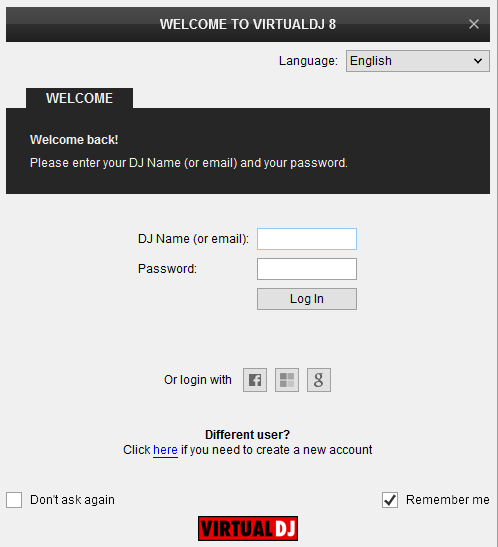
If you have followed the proposed connections as above, click on the Use Soundcard button.
Click OK
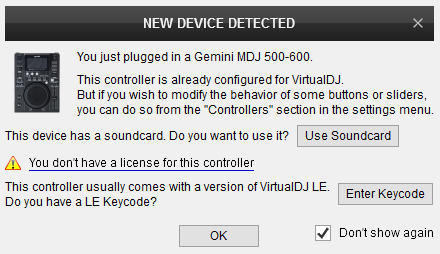
The unit is now ready to operate.
Advanced Setup
MIDI Operation
The unit should be visible in the CONTROLLERS tab of Config and the “factory default” available/selected from the Mappings drop-down list.
The factory default Mapping offers the functions described in this Manual, however those can be adjusted to your needs via VDJ Script actions.
A Pro Infinity, a PLUS or a Subscription license is required to customize the mapping of the MDJ-500/600 (the CONTROLLERS tab will not be available in LE mode).
Note. Each MDJ-500/600 unit (if more than 1 is connected) will be additionally displayed in this window, and any modifications in the mapping file will affect all units.
Find more details at http://www.virtualdj.com/wiki/VDJ8script.html
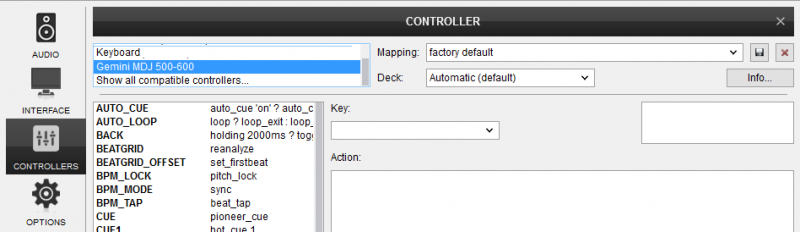
AUDIO Setup
The unit has a pre-defined Audio setup and a special button in the AUDIO tab of Config to provide that. Alternative Audio setups can be applied in the same window in case a different sound card other than the built-in of the MDJ-500/600 needs to be used.
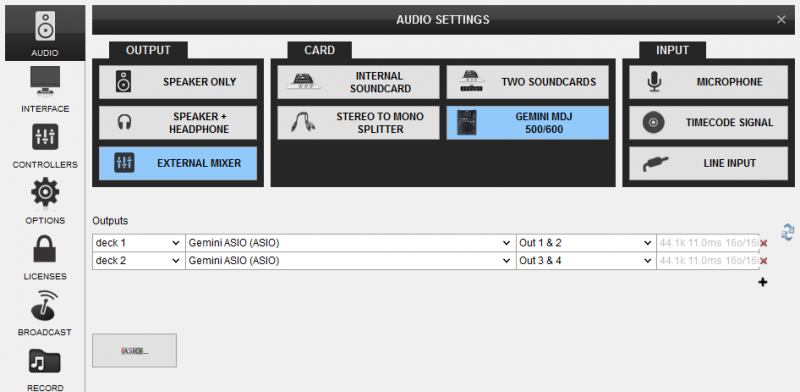
For further VirtualDJ settings and features please refer to the User Guide of VirtualDJ 8.
http://www.virtualdj.com/manuals/virtualdj/index.html
Controls





