MCX-8000
SETUP
Firmware & Drivers
Firmware : Update the firmware of the unit to the latest available version from https://www.denondj.com/downloads
Drivers : (Windows only) Download and install the latest Windows drivers from https://www.denondj.com/downloads . It is strongly advised to install drivers prior plugging the unit to a USB computer port.
No driver is necessary to be installed on Mac OSX computers.
VirtualDJ 8 Setup
Once VirtualDJ is opened, a Connect Window will appear. Login with your virtualdj.com account’s credentials.
A Pro Infinity or a Pro Subscription License is required to use the Denon DJ MCX-8000. Without any of the above Licenses, the controller will operate for 10 minutes each time you restart VirtualDJ.
https://www.virtualdj.com/buy/index.html
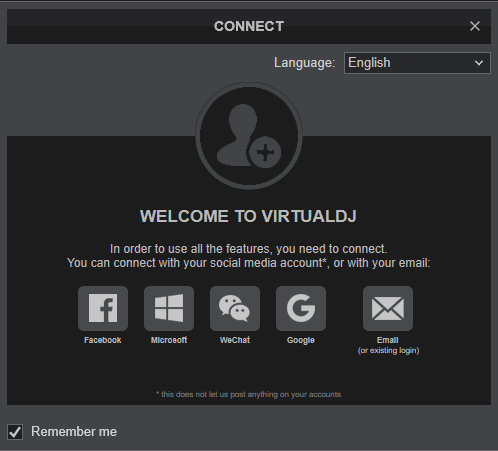
Click on the MCX8000 button in order VirtualDJ to apply the pre-defined audio configuration (speakers need to be connected to the rear side of the unit in this case)
Click to OK
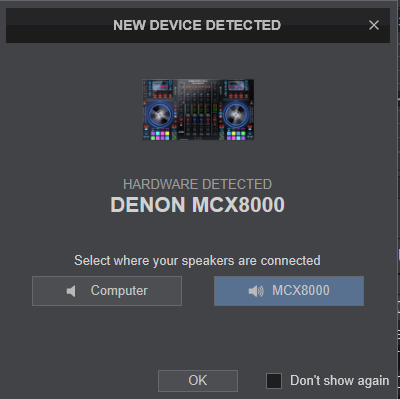
The unit is now ready to operate.
MIDI Operation
The unit should be visible in the MAPPING tab of Config as 3 devices (Denon DJ MCX8000 for the main unit and 2 more for the Left and Right LCD Displays) and the “factory default” available/selected from the Mappings drop-down list for all 3 of them.
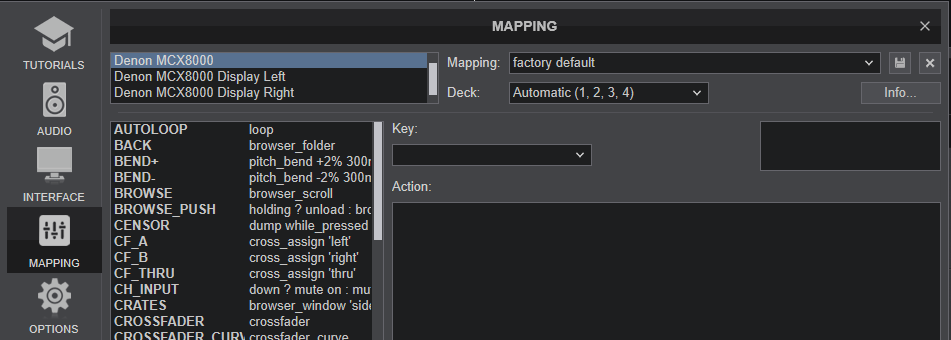
The factory default Mapping offers the functions described in this Manual, however those can be adjusted to your needs via VDJ Script actions.
Find more details at http://www.virtualdj.com/wiki/VDJ8script.html
Note : If the LCD screens are inverted (i.e. the Left LCD screen shows the info of the right deck and vice versa), make sure the Display Left unit is assigned to Decks 1,3 and the Display Right unit is assigned to Decks 2,4.
AUDIO Setup
The unit has a pre-defined Audio setup and a special button in the AUDIO tab of Config to provide that.

See also Inputs & Recording.
For further software settings please refer to the User Guide of VirtualDJ .
https://www.virtualdj.com/manuals/virtualdj/index.html
Layout





