I am looking at flattening my Music Library into fewer folders. For instance, I have 500 folders by the release name and date under "C:\Full Library\Current Hits\Promo Only Radio\albumnreleaseanddate". I want to do away with the 500 folders and just put all of the mp3 files under the root of "C:\Full Library\Current Hits\Promo Only Radio".
Is there an easy way to do this and not lose all of my play counts, lastplay data, and other VDJ data for the song files?
Is there an easy way to do this and not lose all of my play counts, lastplay data, and other VDJ data for the song files?
Posted Mon 12 Sep 22 @ 5:09 pm
Just use VDJ to do it for you. Make a new filter folder, call it 'All Tracks' (or whatever you want), then edit with the following (check the images)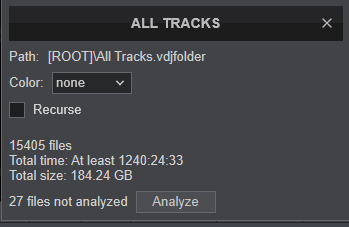
 . Then click on the filter, and it will show all the music VDJ knows about, click in browser, select all, right click, go down to file operations, and select 'move to' choose a folder or make a new one (the rest is up to you). This way you won't lose anything, and you can safely delete all the now empty folders
. Then click on the filter, and it will show all the music VDJ knows about, click in browser, select all, right click, go down to file operations, and select 'move to' choose a folder or make a new one (the rest is up to you). This way you won't lose anything, and you can safely delete all the now empty folders
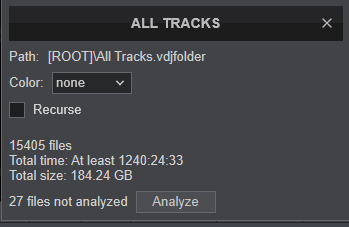
 . Then click on the filter, and it will show all the music VDJ knows about, click in browser, select all, right click, go down to file operations, and select 'move to' choose a folder or make a new one (the rest is up to you). This way you won't lose anything, and you can safely delete all the now empty folders
. Then click on the filter, and it will show all the music VDJ knows about, click in browser, select all, right click, go down to file operations, and select 'move to' choose a folder or make a new one (the rest is up to you). This way you won't lose anything, and you can safely delete all the now empty folders
Posted Mon 12 Sep 22 @ 5:33 pm
@MRDJLINTON
how do you create this window?
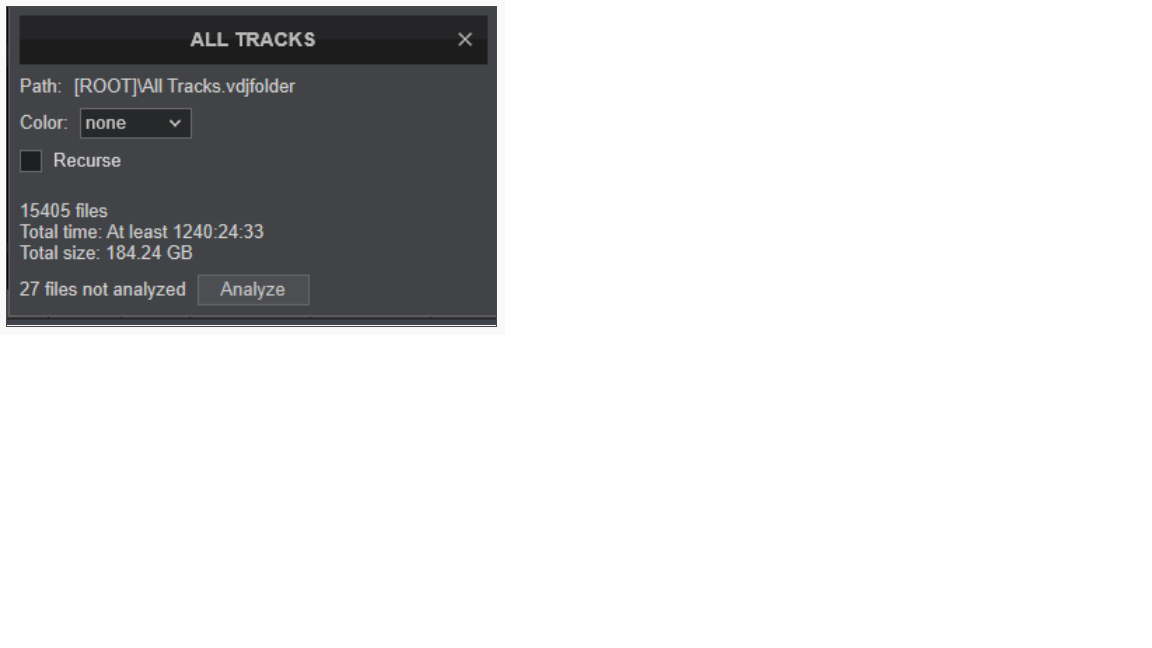
how do you create this window?
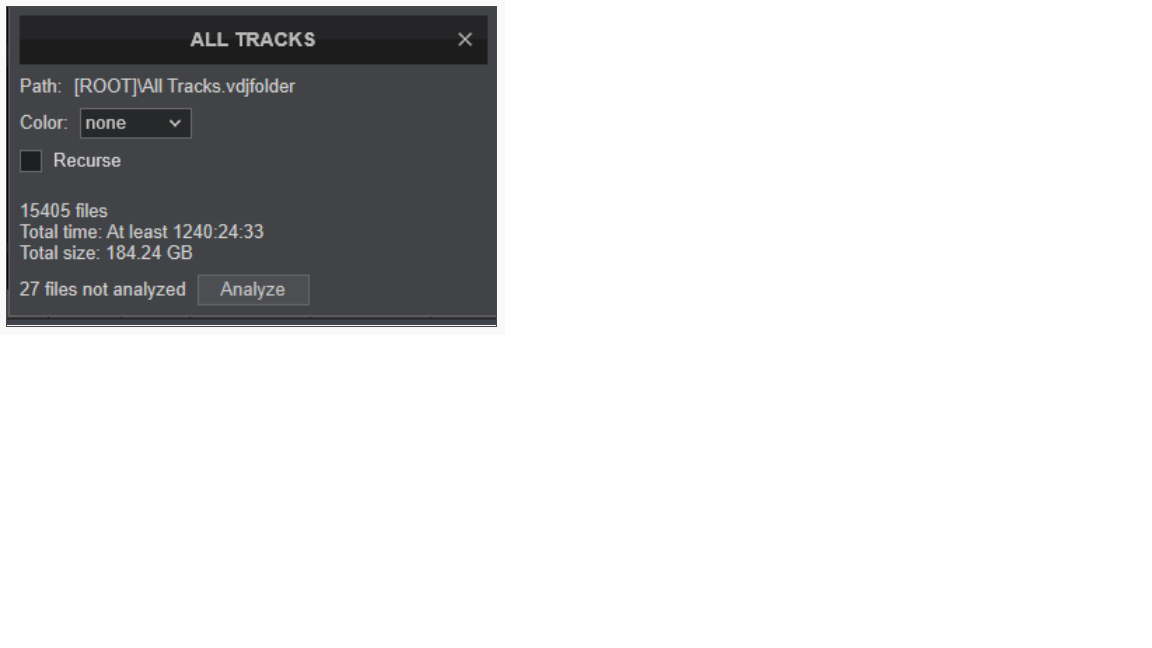
Posted Tue 13 Sep 22 @ 12:26 pm
Benz Werner wrote :
how do you create this window?
In the above case, Right Click the "All Tracks" filter that was just created, and choose "Properties", and the filter's/folder's properties window, will pop-up.
Posted Tue 13 Sep 22 @ 3:19 pm
Ok, to make things clear:
1. You can use a filter folder as suggested above.
A filter folder will show contents based on a set of rules. Therefore you can tell a filter folder to show all files of "C:\Full Library\Current Hits\Promo Only Radio" folder AND it's subfolders without the need to mess with the actual files.
2. You can move files around, but you need to do it through VirtualDJ browser.
Since you want to move a lot of files from a lot different folders here's what you need to do and pay attention to:
A) Right click a folder and select "Recurse" to get a flat list of the contents of that folder and all it's subfolders
B) Click on a track on main browser area and hit CTRL+A on your keyboard to select all files
C) Right click on a file, select "File operations -> Move to"
D) Choose a new location to move your files at.
E) WAIT
Depending on the number of files this process may take some time to complete.
Also VirtualDJ will try to update all your playlists, History files and Virtual Folders with the new location of your files.
Depending on how many files you moved and how many playlists/history files you have this process also may take a long time to complete.
DO NOT close VirtualDJ before you sure that this process has ended.
1. You can use a filter folder as suggested above.
A filter folder will show contents based on a set of rules. Therefore you can tell a filter folder to show all files of "C:\Full Library\Current Hits\Promo Only Radio" folder AND it's subfolders without the need to mess with the actual files.
2. You can move files around, but you need to do it through VirtualDJ browser.
Since you want to move a lot of files from a lot different folders here's what you need to do and pay attention to:
A) Right click a folder and select "Recurse" to get a flat list of the contents of that folder and all it's subfolders
B) Click on a track on main browser area and hit CTRL+A on your keyboard to select all files
C) Right click on a file, select "File operations -> Move to"
D) Choose a new location to move your files at.
E) WAIT
Depending on the number of files this process may take some time to complete.
Also VirtualDJ will try to update all your playlists, History files and Virtual Folders with the new location of your files.
Depending on how many files you moved and how many playlists/history files you have this process also may take a long time to complete.
DO NOT close VirtualDJ before you sure that this process has ended.
Posted Wed 14 Sep 22 @ 8:02 am







