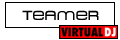by default the master gain appears to be at max, can i change this default as with it set at max the limiter light in skin is on constant. ( without manually having to set each time) using denon 6000 i can't see where i can control this?
Posted Mon 30 Dec 13 @ 8:04 am
Change or add the ONINIT of your mapper to "master_volume 50%". The functionality only works on controllers that send an initialization SysEx to set the position of the knobs.
You can also add a line to the XML of whichever skin you're using...
<init action="master_volume 50%"> which will do the job regardless of whether the MC6000 is connected (but only on that skin).
BTW the % can be anything, up to 100%
You can also add a line to the XML of whichever skin you're using...
<init action="master_volume 50%"> which will do the job regardless of whether the MC6000 is connected (but only on that skin).
BTW the % can be anything, up to 100%
Posted Mon 30 Dec 13 @ 8:31 am
The gain is set automatically per song during initial analysis (When you load the song on a deck for the first time or pre-analyse your music collection.)
Each song is normalised to 0dB, but in some cases, this may be too high. If the limiter indicator is lighting constantly, then simply turn the gain for the deck down until it lights only occasionally.
If the MC6000 is configured in software mixer (PC MIX) mode, then you can do this using the mixer gain knob for the deck on MC6000. Simply move it to the position as shown on the skin to 'pick up' the gain knob (Otherwise soft-takeover will be applied) and then reduce by an appropriate amount.
Otherwise, you will need to use the on-screen mixer gain knob on the VirtualDJ skin to make the adjustment.
Once adjusted correctly, it will be remembered for the next time you load the song.
Each song is normalised to 0dB, but in some cases, this may be too high. If the limiter indicator is lighting constantly, then simply turn the gain for the deck down until it lights only occasionally.
If the MC6000 is configured in software mixer (PC MIX) mode, then you can do this using the mixer gain knob for the deck on MC6000. Simply move it to the position as shown on the skin to 'pick up' the gain knob (Otherwise soft-takeover will be applied) and then reduce by an appropriate amount.
Otherwise, you will need to use the on-screen mixer gain knob on the VirtualDJ skin to make the adjustment.
Once adjusted correctly, it will be remembered for the next time you load the song.
Posted Mon 30 Dec 13 @ 8:37 am
i,m using int mix with vdj 2 deck skin.
On opening VDJ the master gain is always set at max approx 6 o cloack. I have now turned off auto gain in options so i can keep these at 12 o clock, but how can i control the master gain from either the controller or the default setting.
just read groovindj post will try that.
I assume if i want touse the denon 6000 as mixer int is correct setting?
On opening VDJ the master gain is always set at max approx 6 o cloack. I have now turned off auto gain in options so i can keep these at 12 o clock, but how can i control the master gain from either the controller or the default setting.
just read groovindj post will try that.
I assume if i want touse the denon 6000 as mixer int is correct setting?
Posted Mon 30 Dec 13 @ 10:11 am
https://www.virtualdj.com/wiki/DN-MC6000.html
Int Mix uses the MC6000 as a real mixer. PC Mix uses the MC6000 as a MIDI controller to operate the VDJ software mixer.
If you want/need to use four channels/decks you can only use PC Mix mode, as the MC6000 doesn't have enough USB audio channels to mix all four decks on the hardware.
Int Mix uses the MC6000 as a real mixer. PC Mix uses the MC6000 as a MIDI controller to operate the VDJ software mixer.
If you want/need to use four channels/decks you can only use PC Mix mode, as the MC6000 doesn't have enough USB audio channels to mix all four decks on the hardware.
Posted Mon 30 Dec 13 @ 10:22 am
If you mean master volume, then that is a completely different matter. This is just the overall output level and will be set to maximum within VirtualDJ itself by default to ensure that the sound output through your sound card(s) is at full volume for optimal signal to noise ratio. You should turn down your powered speakers if this is too loud, or the external hardware analogue master volume knob if using a real hardware mixer (Which in this case you are with the MC6000 in INT MIX mode.)
Auto gain should not be turned off unless you have normalised all your music externally using a program such as MP3Gain. Otherwise, each song will not be normalised to the optimal level and may either be too loud (Excessive limiter triggering and possible 'pumping' sound) or too quiet.
You should leave auto gain enabled and manually adjust using the on-screen gain knobs on the VDJ skin where necessary (if excessive limiter triggering occurs.) NOTE: Because you have the MC6000 in hardware mixer mode, you cannot adjust the software gain level directly from the MC6000. Using the MC6000 channel gain knobs will apply gain in hardware after the audio has left VirtualDJ.
Auto gain should not be turned off unless you have normalised all your music externally using a program such as MP3Gain. Otherwise, each song will not be normalised to the optimal level and may either be too loud (Excessive limiter triggering and possible 'pumping' sound) or too quiet.
You should leave auto gain enabled and manually adjust using the on-screen gain knobs on the VDJ skin where necessary (if excessive limiter triggering occurs.) NOTE: Because you have the MC6000 in hardware mixer mode, you cannot adjust the software gain level directly from the MC6000. Using the MC6000 channel gain knobs will apply gain in hardware after the audio has left VirtualDJ.
Posted Mon 30 Dec 13 @ 10:36 am
OK so i am only using 2 deck so init looks the correct way. Thank you
Posted Mon 30 Dec 13 @ 10:36 am
Support staff wrote :
If you mean master volume, then that is a completely different matter. This is just the overall output level and will be set to maximum within VirtualDJ itself by default to ensure that the sound output through your sound card(s) is at full volume for optimal signal to noise ratio. You should turn down your powered speakers if this is too loud, or the external hardware analogue master volume knob if using a real hardware mixer (Which in this case you are with the MC6000 in INT MIX mode.)
Auto gain should not be turned off unless you have normalised all your music externally using a program such as MP3Gain. Otherwise, each song will not be normalised to the optimal level and may either be too loud (Excessive limiter triggering and possible \'pumping\' sound) or too quiet.
You should leave auto gain enabled and manually adjust using the on-screen gain knobs on the VDJ skin where necessary (if excessive limiter triggering occurs.) NOTE: Because you have the MC6000 in hardware mixer mode, you cannot adjust the software gain level directly from the MC6000. Using the MC6000 channel gain knobs will apply gain in hardware after the audio has left VirtualDJ.
Auto gain should not be turned off unless you have normalised all your music externally using a program such as MP3Gain. Otherwise, each song will not be normalised to the optimal level and may either be too loud (Excessive limiter triggering and possible \'pumping\' sound) or too quiet.
You should leave auto gain enabled and manually adjust using the on-screen gain knobs on the VDJ skin where necessary (if excessive limiter triggering occurs.) NOTE: Because you have the MC6000 in hardware mixer mode, you cannot adjust the software gain level directly from the MC6000. Using the MC6000 channel gain knobs will apply gain in hardware after the audio has left VirtualDJ.
So if i leave the auto gain enabled, basically i need to use a mouse/keypad to adjust these settings rather than controller.
I scanned my folders for BPM in VDJ.
I,m used to analogue mixers and have always adjusted gain for each tune.
I can control the volume ok with the denon either via channel gain or master gain, my point was that quite a few tracks i tried were flashing the limiter as auto gain was way too high. I found that setting master gain in VDJ to 1 o clock and channel gains to 12 o clock gave me a good level? Not a case of being too loud just a continuous flashing of limiter in skin
Example.
Loaded a track now, auto gain gone to 2 o clock, master volume is on full and limiter is flashing, no controller connected just playing only with vdj as i type. so if i have to manualy use a mouse and adjust that gain, along with mixer gains it can be a pain
I guess just have a play and get it working in a way i,m happy with it??
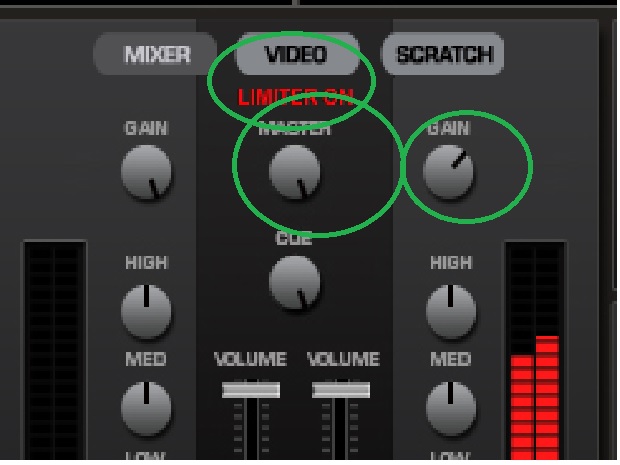
Posted Mon 30 Dec 13 @ 10:44 am
As long as your levels are OK on the MC6000 (no red meters) then it shouldn't matter too much if the VDJ limiter is coming on, as it's there to protect the output from overload, so it shouldn't cause any distortion.
All that'll happen is that the audio will be compressed a little, and you might possibly hear some pumping.
Yes it's better to have the VDJ signal low enough that the limiter doesn't flash, but you can only control the VDJ channel gains from the MC6000 when it's in PC Mode because that's when it acts as a "remote control" for the knobs in the software.
Have you tried changing the volume headroom setting in options/settings?
All that'll happen is that the audio will be compressed a little, and you might possibly hear some pumping.
Yes it's better to have the VDJ signal low enough that the limiter doesn't flash, but you can only control the VDJ channel gains from the MC6000 when it's in PC Mode because that's when it acts as a "remote control" for the knobs in the software.
Have you tried changing the volume headroom setting in options/settings?
Posted Mon 30 Dec 13 @ 11:22 am
groovindj wrote :
As long as your levels are OK on the MC6000 (no red meters) then it shouldn't matter too much if the VDJ limiter is coming on, as it's there to protect the output from overload, so it shouldn't cause any distortion.
All that'll happen is that the audio will be compressed a little, and you might possibly hear some pumping.
Yes it's better to have the VDJ signal low enough that the limiter doesn't flash, but you can only control the VDJ channel gains from the MC6000 when it's in PC Mode because that's when it acts as a "remote control" for the knobs in the software.
All that'll happen is that the audio will be compressed a little, and you might possibly hear some pumping.
Yes it's better to have the VDJ signal low enough that the limiter doesn't flash, but you can only control the VDJ channel gains from the MC6000 when it's in PC Mode because that's when it acts as a "remote control" for the knobs in the software.
I guess it is trying to get the best signal to the mixer, then use the mixer to control what the amp/speakers get
So apart from the obvious multi deck and software control use using pc mix mode, are there ( if in my case only use 2 deck) any advantages/disadvantages with init or pc mix or is it a personal preference?
Posted Mon 30 Dec 13 @ 11:30 am
If the LIMITER ON indicator is flashing excessively, then you will need to use the software gain knob (Those labelled GAIN on the above image) to reduce the software gain that's being applied to the track.
Reducing MASTER (Master volume) will also reduce the overall output level, but it will not stop the limiter from being applied due to excessive software gain on the individual track. Master volume will simply reduce the overall final output level after the software gain and limiting has been applied.
As already explained above, unless you have disabled auto gain, each track is analysed by VirtualDJ when you first load it and the gain is then normally set correctly. This is a once off process per song. Unlike when mixing from audio CD's or traditional vinyl, you do not need to keep adjusting the gain every time you load a song.
However, in some cases it may get the gain level wrong during analysis (Especially for a track with excessive quiet and loud sections.) In this case, you will need to adjust it appropriately using the GAIN knob on the image above to correct (So the LIMITER ON indicator only flashes occasionally.) You can do this with the mouse, keyboard mappings (gain -1/gain +1) or if the MC6000 is in software mixing (PC MIX) mode, you can do this directly from the MC6000 itself using the channel gain knobs. Again, this is a once off process and will be remembered when you load the song in future (Providing you have not disabled auto gain in VDJ's options.)
If the MC6000 is in hardware mixer mode (INT MIX), then adjusting the software gain is not possible directly from the MC6000 because it is applying analogue gain in hardware after the processed sound has left VirtualDJ. So you will simply make a song with excessive limiting being applied louder/quieter without removing the excessive limiting.
NOTE: Using a tool such as MP3Gain to normalise your music before using it in VirtualDJ may also help.
Reducing MASTER (Master volume) will also reduce the overall output level, but it will not stop the limiter from being applied due to excessive software gain on the individual track. Master volume will simply reduce the overall final output level after the software gain and limiting has been applied.
As already explained above, unless you have disabled auto gain, each track is analysed by VirtualDJ when you first load it and the gain is then normally set correctly. This is a once off process per song. Unlike when mixing from audio CD's or traditional vinyl, you do not need to keep adjusting the gain every time you load a song.
However, in some cases it may get the gain level wrong during analysis (Especially for a track with excessive quiet and loud sections.) In this case, you will need to adjust it appropriately using the GAIN knob on the image above to correct (So the LIMITER ON indicator only flashes occasionally.) You can do this with the mouse, keyboard mappings (gain -1/gain +1) or if the MC6000 is in software mixing (PC MIX) mode, you can do this directly from the MC6000 itself using the channel gain knobs. Again, this is a once off process and will be remembered when you load the song in future (Providing you have not disabled auto gain in VDJ's options.)
If the MC6000 is in hardware mixer mode (INT MIX), then adjusting the software gain is not possible directly from the MC6000 because it is applying analogue gain in hardware after the processed sound has left VirtualDJ. So you will simply make a song with excessive limiting being applied louder/quieter without removing the excessive limiting.
NOTE: Using a tool such as MP3Gain to normalise your music before using it in VirtualDJ may also help.
Posted Mon 30 Dec 13 @ 11:31 am
Ok thanks, understood, just noticed that after altering it as you say, VDJ remembers the new setting.
K/Board mapping (gain -1/gain +1) way to go thanks
K/Board mapping (gain -1/gain +1) way to go thanks
Posted Mon 30 Dec 13 @ 11:38 am
Support staff wrote :
Reducing MASTER (Master volume) will also reduce the overall output level, but it will not stop the limiter from being applied due to excessive software gain
So the limiter is inserted before the master? Why?
Surely it would better as the last thing in the signal chain.
Posted Mon 30 Dec 13 @ 11:44 am
Just make sure that Auto Gain is set to Auto+Remember in VirtualDJ's options (This is the default, but you may have disabled it.)
Posted Mon 30 Dec 13 @ 11:45 am
Support staff wrote :
Just make sure that Auto Gain is set to Auto+Remember in VirtualDJ's options (This is the default, but you may have disabled it.)
Yep set thanks, time to have another play and figure out what keys to use ;-)
Posted Mon 30 Dec 13 @ 11:46 am
groovindj wrote :
So the limiter is inserted before the master? Why?
Surely it would better as the last thing in the signal chain.
Support staff wrote :
Reducing MASTER (Master volume) will also reduce the overall output level, but it will not stop the limiter from being applied due to excessive software gain
So the limiter is inserted before the master? Why?
Surely it would better as the last thing in the signal chain.
Good point
Posted Mon 30 Dec 13 @ 11:47 am
If external mixer configuration is being used, then the limiter is applied separately to each deck.
For internal mixer (master+headphones), the limiter is applied to each deck and then to the master output.
For internal mixer (master+headphones), the limiter is applied to each deck and then to the master output.
Posted Mon 30 Dec 13 @ 11:54 am
I've just posted a suggestion in the wishes and new features area, based on what's been happening here...
If lowering the master volume doesn't serve to reduce the input to the limiter, then there needs to be a way to set the autogain level/amount, so that in instances like this where it's clearly too high, there's an easy overall way to lower the level applied by the autogain feature. Being able to set "autogain -1dB" or similar would do the job.
If lowering the master volume doesn't serve to reduce the input to the limiter, then there needs to be a way to set the autogain level/amount, so that in instances like this where it's clearly too high, there's an easy overall way to lower the level applied by the autogain feature. Being able to set "autogain -1dB" or similar would do the job.
Posted Mon 30 Dec 13 @ 11:57 am
groovindj wrote :
I've just posted a suggestion in the wishes and new features area, based on what's been happening here...
If lowering the master volume doesn't serve to reduce the input to the limiter, then there needs to be a way to set the autogain level/amount, so that in instances like this where it's clearly too high, there's an easy overall way to lower the level applied by the autogain feature. Being able to set "autogain -1dB" or similar would do the job.
If lowering the master volume doesn't serve to reduce the input to the limiter, then there needs to be a way to set the autogain level/amount, so that in instances like this where it's clearly too high, there's an easy overall way to lower the level applied by the autogain feature. Being able to set "autogain -1dB" or similar would do the job.
You can via keyboard mappings (gain -1/gain +1)
Posted Mon 30 Dec 13 @ 11:59 am
That's for the autogain is it - not just channel gain?
There's something clearly amiss here if the limiter is kicking in even when autogain is turned on...
Either the limiter is too sensitive or the autogain is setting levels too high.
There's something clearly amiss here if the limiter is kicking in even when autogain is turned on...
Either the limiter is too sensitive or the autogain is setting levels too high.
Posted Mon 30 Dec 13 @ 12:00 pm