Is there a way to deselect pfl on deck 1 and 2
I want only the preview player in my headphones.
I use a 3 ch external soundcard and want to use the pfl on my external mixer
ch 1 + 2 : left deck
ch 3 + 4: right deck
ch 5 + 6: preview player
Is this possible ?
I want only the preview player in my headphones.
I use a 3 ch external soundcard and want to use the pfl on my external mixer
ch 1 + 2 : left deck
ch 3 + 4: right deck
ch 5 + 6: preview player
Is this possible ?
Posted Sat 15 Jan 11 @ 5:25 pm
try the Advanced Sound setup like this..
Deck 1 ...your soundcard .. out 1&2
Deck 2 .. your soundcard ..out 3&4
Headphones .. your soundcard .. out 5&6
You will probably need to deselect all the PFL buttons fromthe skin, or use shortcuts as..
deck 1 pfl
deck 2 pfl
to toggle between on & off
...OR...
Use a multi deck skin
and select the preview output by rightclicking on the preview play icon.
add Deck 3 ... your soundcard ..out 5&6
and remove the headphones part.
Deck 1 ...your soundcard .. out 1&2
Deck 2 .. your soundcard ..out 3&4
Headphones .. your soundcard .. out 5&6
You will probably need to deselect all the PFL buttons fromthe skin, or use shortcuts as..
deck 1 pfl
deck 2 pfl
to toggle between on & off
...OR...
Use a multi deck skin
and select the preview output by rightclicking on the preview play icon.
add Deck 3 ... your soundcard ..out 5&6
and remove the headphones part.
Posted Sat 15 Jan 11 @ 7:04 pm
First I gonna try the firstr solution, but how ?
I use the keyboard mapper ?
I put in the key-learn field "CTRL+A"
and what now, where I have to put the commands ?
And what is the correct text (underscores, etc ???)
Thanks for your help.
I use the keyboard mapper ?
I put in the key-learn field "CTRL+A"
and what now, where I have to put the commands ?
And what is the correct text (underscores, etc ???)
Thanks for your help.
Posted Sun 16 Jan 11 @ 2:57 am
A. Choose a controller or keyboard to assign an action (shortcut)
B. Choose to add.
C. Key Learn will be selected, so all you have to do is press the button you wish to asign.
D. Write the script code (action).. for example ... deck 1 pfl
Repeat B, C, D, until you finished with adding, then ..
E. Press OK
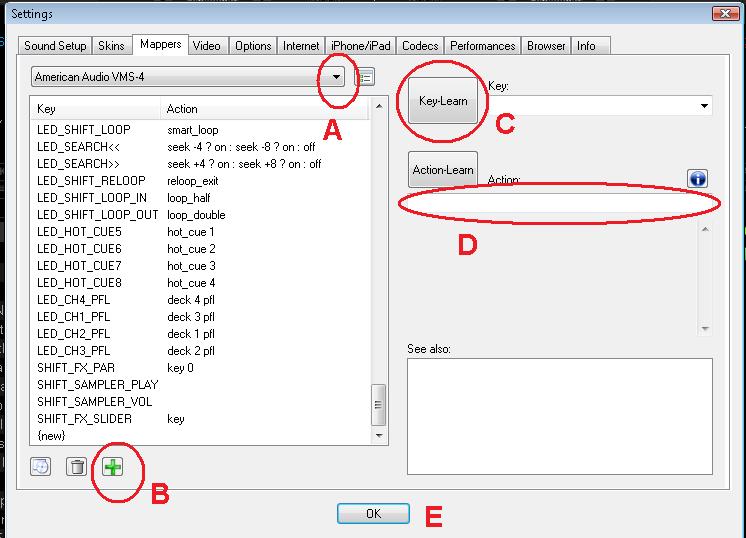
B. Choose to add.
C. Key Learn will be selected, so all you have to do is press the button you wish to asign.
D. Write the script code (action).. for example ... deck 1 pfl
Repeat B, C, D, until you finished with adding, then ..
E. Press OK
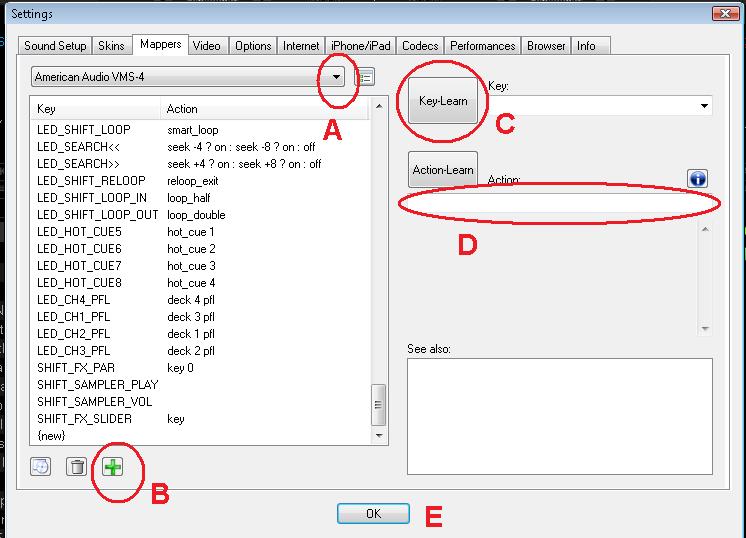
Posted Sun 16 Jan 11 @ 6:59 pm






