Hi I have finished a midi fighter mapping that will work on a mac, but having trouble getting the device recognised, I have told the tester to rename the device to the driver name I gave it, but it is still not working correctly..
this is the device line from the definition file
<?xml version="1.0" encoding="UTF-8"?>
<device name="OSX Midi Fighter Classic" author="synthet1c" drivername="midifighter" sysexid="F07E7F06020001790100000020110824F7" vid="0x2580" pid="0x0001" type="MIDI">
I would have thought that it would work strictly from the sysex id and the vid/pid.. but anyway should I use "macdrivername="midifighter"". And could I get a screenshot and a filepath of where the device needs to be renamed so the other guy knows..
thanks
this is the device line from the definition file
<?xml version="1.0" encoding="UTF-8"?>
<device name="OSX Midi Fighter Classic" author="synthet1c" drivername="midifighter" sysexid="F07E7F06020001790100000020110824F7" vid="0x2580" pid="0x0001" type="MIDI">
I would have thought that it would work strictly from the sysex id and the vid/pid.. but anyway should I use "macdrivername="midifighter"". And could I get a screenshot and a filepath of where the device needs to be renamed so the other guy knows..
thanks
Posted Thu 08 Mar 12 @ 6:17 pm
Hi Andrew, You have to try to remove some parameter of your device and mapper heading as example below. Also OSX is very strict in recognizing the names i suspect it might be device names that is giving you of not being recognize by OSX.
This is how device look likes in MAC OSX. I have the same problem when i have my Xone DX mapper it was also not recognized by MAC OSX but after some changes made and remove on those info that were available in PC i have it works.
<?xml version="1.0" encoding="UTF-8"?>
<mapper device="__________" author="synthet1c" description="Midi Fighter Classic" version="705" date="22/01/2012">
<?xml version="1.0" encoding="UTF-8"?>
<device name="___________" author="synthet1c" type="MIDI" pid="0x0001" vid="0x2580" sysex="__do not include slash & number after it_____"
To be sure about the driver/device name and the PID/VID/SYSEX of the controller you have to find the correct info for MAC OSX here it in the following path, but be sure that your controller is on and currently connected to your MAC in order to have this queries.
Click the Apple logo on the left top corner of the apple screen menu. Then choose "About This Mac" then a pop-up window will appear and choose "More Info..." then choose "Hardware" drop down menu then choose "USB" your current screen should look like below where you can find all the info of your controller in MAC OSX.
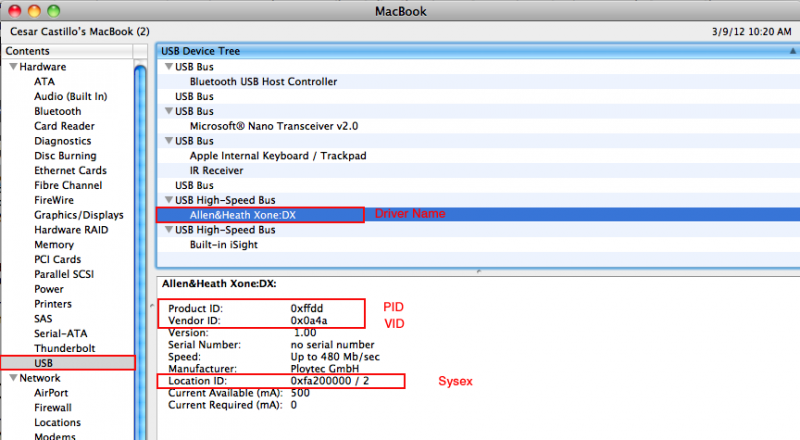
Then you have to filled those blank and replace those infos like the driver/device name, PID/VID/SYSEX of the controller in mapper example above with the info you have in your hardware window. Hope this will help...
This is how device look likes in MAC OSX. I have the same problem when i have my Xone DX mapper it was also not recognized by MAC OSX but after some changes made and remove on those info that were available in PC i have it works.
<?xml version="1.0" encoding="UTF-8"?>
<mapper device="__________" author="synthet1c" description="Midi Fighter Classic" version="705" date="22/01/2012">
<?xml version="1.0" encoding="UTF-8"?>
<device name="___________" author="synthet1c" type="MIDI" pid="0x0001" vid="0x2580" sysex="__do not include slash & number after it_____"
To be sure about the driver/device name and the PID/VID/SYSEX of the controller you have to find the correct info for MAC OSX here it in the following path, but be sure that your controller is on and currently connected to your MAC in order to have this queries.
Click the Apple logo on the left top corner of the apple screen menu. Then choose "About This Mac" then a pop-up window will appear and choose "More Info..." then choose "Hardware" drop down menu then choose "USB" your current screen should look like below where you can find all the info of your controller in MAC OSX.
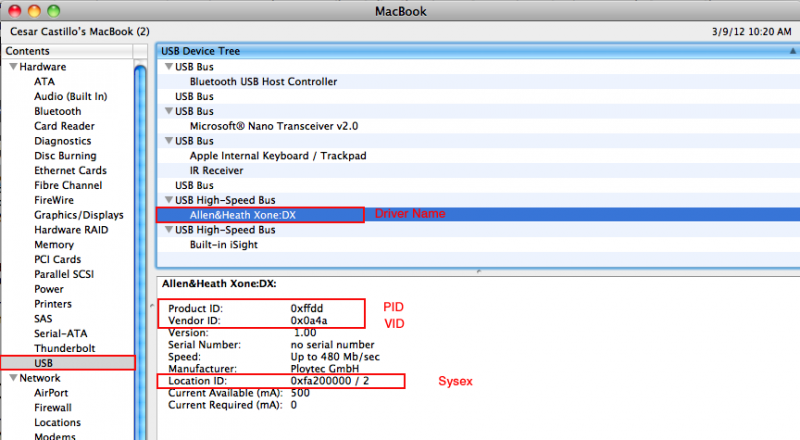
Then you have to filled those blank and replace those infos like the driver/device name, PID/VID/SYSEX of the controller in mapper example above with the info you have in your hardware window. Hope this will help...
Posted Fri 09 Mar 12 @ 12:42 am
If in case after doing all the changes above still can't be recognized by the OSX ask the "TESTERS" that he need to setup and add the controller in the following steps. Sometimes without adding your controller here device will not be recognized by MAC OSX. Go to "Mac HD" then choose "Application" then look for the folder "Utilities" then double click the application called "Audio Midi Setup.app" then once the application is open go to the Audio Midi Setup "Window" drop down menu and choose the "Show Midi Window" your window should look like below and if controller does not found then you have to "Add Device" then once the device is added click on "Rescan Midi" and after try to choose the "Test Setup" just to be sure your device is working perfectly.
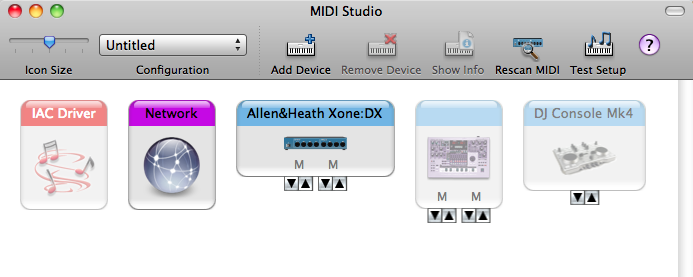
Then once done on the steps above you can go to Audio Midi Setup "Window" drop down menu and choose the "Show Audio Window" and your window should look like below where you can do some tweak in the audio parameters setting.
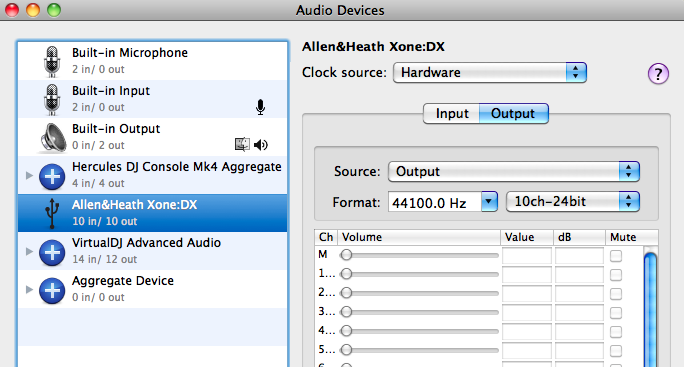
Thank you...
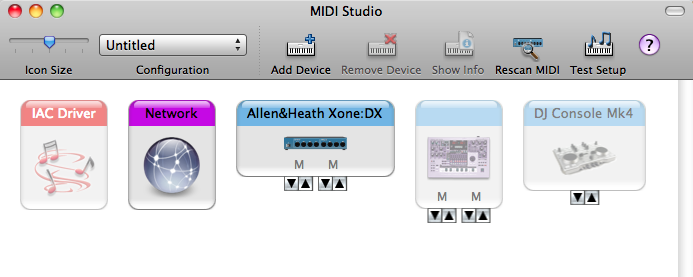
Then once done on the steps above you can go to Audio Midi Setup "Window" drop down menu and choose the "Show Audio Window" and your window should look like below where you can do some tweak in the audio parameters setting.
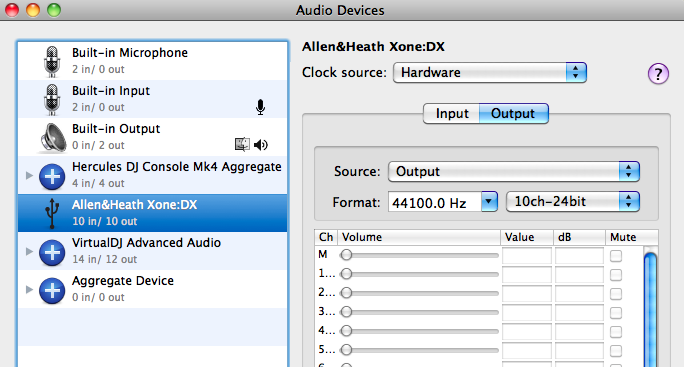
Thank you...
Posted Fri 09 Mar 12 @ 4:13 am
awesome. thanks for your help cesar, hopefully this gets it working
Posted Thu 15 Mar 12 @ 6:40 am







