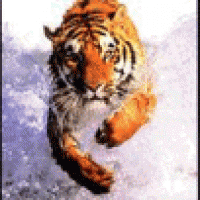Tayla
Fri 15 Apr 16 @ 9:15 pm
Hope this helps and makes sense for you guys....Basically you go to your zip folder and take out your "allaboutvideo" image and save it some where safe and then make a copy and put on desk top, go google the style type of icons you want to use and save to a folder I called mine vdj icons. Remember they need to be png files.
Open up an image editor and put one of your new icons into it, you may need to cut/paste and save, as it is best to trim off any excess transparent border. You want to have your new png file no larger than 128 x 128 for it to work, you might want to resize the image now if needed, remember to save as a png file.
Once that's done open up your allaboutvideo image and magnify to about 200 per cent or whatever magnification suits yourself, find the icon you want to replace and cut/delete it, replace with your new icon a bit resizing up or down may be necessary, use original icons either side as a guide to the height and width your new icon needs to be.
Once done save exactly as the image file name you took out the folder, put the new image file into the zip folder, open up vdj and your new icons should be now showing on your skin. If not don't worry, you have always got the original as a back up, practice a little until you have the icons the way you want them.
Thu 14 Jul 11 @ 8:30 pm
Youtube code E43_u9M_BN8
Fri 05 Jun 09 @ 8:27 am
Tue 19 May 09 @ 6:58 am
yt code gdyIlBM_mDA
Sat 11 Apr 09 @ 10:38 am
code 01BstJjOpNI
Mon 06 Apr 09 @ 10:28 am
code = 1eHlLJ75T7k
Sun 22 Mar 09 @ 3:11 am
code Q2UAOxU8wYs
Sun 15 Mar 09 @ 7:57 am
Go into config > choose video tab > go down to the bottom right drop down window and select sonique, to the left make sure you tick the box, come out of config and select effects > select video tab > select sonique > select/click on activate > select open > this is where you go to where you have your sonique folder, now open the folder and double click on a file, this will now run your sonique effects. you can now play with the two sliders for the type of effect you want. slide show delay will give you how long each effect will run for and the transparency will let you fade the soniques over other effects like a video, show logo etc...N.B If you have the time go through your individual soniques and delete the crappy ones, saves getting them up on the screen.
Thu 31 Jul 08 @ 3:42 pm
yt code A-LQjWwA51w
Thu 31 Jul 08 @ 10:12 am
youtube code 3k0viUK9Z2M
Tue 24 Jun 08 @ 3:50 pm
yt code 9_3_MGlyAps
Fri 13 Jun 08 @ 8:30 am
Mon 09 Jun 08 @ 5:29 pm
remember to have your vids stored where they are accessable for clipbank as they need to be in the same location each time you open up VDJy/t code fy_GVAyW21Q
Wed 02 Jan 08 @ 12:53 pm
did this earlier for youtube so is a bit fuzzybasically if you cant follow the clip
go to config
soundsetup
outputs > external mixer
soundcards > mono seperated
output channels give you white lead/left channel red lead/right channel to your mixer
you will have to use a y splitter for each channel to get dual inputs into mixing desk
which of course will only give you mono sound output
YT CODE ut1kszwbAD8
Tue 04 Dec 07 @ 7:15 am
hi everyoneas the title says i hope i'm going to show you one of the easiest & quickest dvd rippers on the market place, if i'm wrong will someone please point me in the right direction.
there are many rippers out there used by members of these forums who have different success rates with them and claims to how easy they are with the user and you all know the brands that get mentioned more than others
the software i'm going to show you is found at http://www.avsmedia.com/VideoTools/index.aspx and is on special at $39.95 or roughly £20 as well as ripping it will record from and too any number of file formats, you have everything you need in one package and comes in a "try before you buy version", no need to read through lines of endless instructions take a look at the video clip and see how easy & quick it is...
it took less than four minutes from me starting to make this video to the end to rip and tag two DVD music video tunes
the video clip is not to sharp so if you want a better version just pm me
hope it helps someone...
Tayla
Mon 17 Sep 07 @ 1:51 pm
THIS WAS FIRST POSTED IN THE FORUMS WAY BACK IN AUGUST BUT A MONTH LATER (END OF SEPTEMBER) ANOTHER USER WHO I ADVISED ON THIS AND OTHER VIDEO EDITING TECHNIQUES AND SOFTWARE IS PASSING IT OFF AS HIS OWN WORK AND THERE THE EXPERT???...i'm making this post because of the comment below and hope that it may help some of the users of vdj5, i posted this earlier in another forum and in hindsight i think its more appropriate to have it posted here and is directed at complete beginners and novices...
@tayla:
How did you do this 2min loop?
Anyway it looks great :)
jeremk
moderator
first of all i would like to make a big shout out to DJ NORWAY if it was'nt for him and the team on the clipbank none of this would be possible
and his excellent link to the video clips http://sheepserver.net/v2d6/cgi/status.cgi?detail=index&menu=lofi&style=icons&carta=loops
if you have'nt already seen an extended seamless video clip looped look here http://www.youtube.com/watch?v=dxBDg6Fv-T0 there are about eight there so far and you can see them all if you click on "more from this user" near the bottom right of the screen next to where it says 'related' the quality on youtube does'nt look all that great but have been told they look ok when downloaded and if anyone wants more just give me a shout and it will not be a problem to post others.
this next bit is really just for people not used to video software, (and i hope i don't offend anyones intelligence by the way i explain this)there are loads of programmes out on the market place some better and more complicated than others but for ease of use ulead video studio does the job for me clean & simple and i think you can get a trail version here www.ulead.com
ok then, you got your video programme what we need are those clips so go here http://sheepserver.net/v2d6/cgi/status.cgi?detail=index&menu=lofi&style=icons&carta=loops when your on site choose any clip by left clicking twice and the picture will enlarge right click on this and a drop down window will give you options choose "save target as" and put it into a file on your computer where you will remember it, do this with another four clips and it will take you about ten minutes and of course you can go back and get as many clips as you want later.
now open up your video software i'm using ulead but other software will be on the same lines, in the top right hand corner the drop down box should say video, to the right of this there is a folder icon, left click this and import those five clips you got earlier by hitting the select option, at the bottom of the screen there is a blue oblong box and that is where we will put the clips, as it says "drag and drop video clip here" select your first clip and drag and drop it into the blue oblong box this is called your "timeline" on the left of this box left click the centre button its like a backward E and this gives you a better aspect for what we are about to do, for ease we will call each clip 1,2,3 etc and put them into the time line in this order 111111122222223333333444444455555551 or you will not get a seamless video clip looped.
we have now got to make a smooth transition from one clip to the next, go to the top of the page and select effect by left clicking, now go to the window on the right where it says video left click drop down window and choose the fx option there you will see on the second line down the box for "crossfade" you will need to drag and drop this to the time line like this in between each set of clips 1111111 c/f 2222222 c/f 3333333 c/f 4444444 c/f 5555555 c/f 1 while doing this you can extend the crossfade time by stretching it to three seconds, so far so good.
now were going to make our video, at the top right of the page left click "share" now go to the left side of the screen where you will see a list of options left click "create video file" and then choose mpeg1, a drop down box will appear give your video a name and save it to a location of your choice now press save and your video will be now rendered and saved to your location, congratulations you've just made your first seamless video loop.
now all you need to do is put it into vdjs clipbank and choose the option for loop and there you go...
this is a smaller version in length of what we just compiled above and the quality is poor because its been transfered through youtube but you get the idea
so go be creative by choosing different clips and lengths of clips to do and try different transitions and if you need any help or want more clips posted give me a shout...hope you enjoy
the above will work for any type of video you want to place in your clipbank
other software i use for making video ads for venues are xara3d and ulead3 combined with ulead studio and if you want any help again give me a shout or pm me and i'll try and talk you through...
Posted Sat 01 Sep 07 @ 22:32:10
Quote jeremk moderator
I'm feeling stupid because the first time i saw the video you posted on youtube, i didn't see the smooth transition between clips, and each time i thought you used clips that follow each other.
but now i see exactly how you did it, and thanks for the explanation, others could need it.
crikey have i just made my first blog...any useful comments or not, on how i explained the above appreciated...
Tayla