Launchpad Pro
STANDALONE & MIDIIN DEVICES
The Launchpad Pro is detected as 3 different Midi devices as shown in the Controllers tab of VirtualDJ Settings and those represent a pair of Midi In/Out ports. The Novation Launchpad Pro (default device) and the Novation Launchpad Pro Standalone offer similar functionality as described in this manual, with Sampler, Effects, Mixer and Deck Control modes. The MidiIN device has no MIDI functionality and is mostly used to send and receive Midi Clock signals, to synchronize external devices and applications.
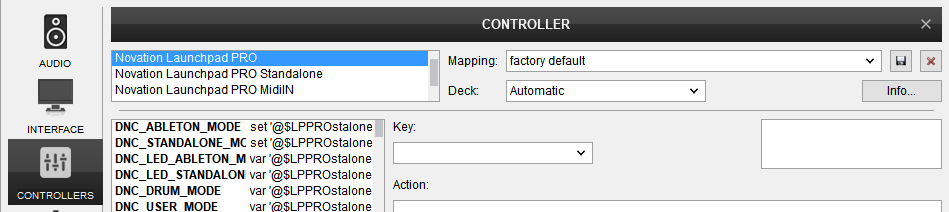
- How to select a device
To select the Standalone device, hold down the SETUP button and then press Pad Nr.5 (orange).
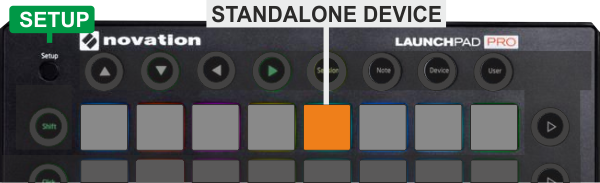
To select the default (also known as "Live") device press the SETUP button and then press Pad Nr.1 (green)
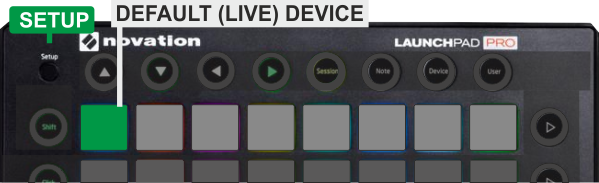
Notes:
- The other 3 colored pads (2,3 and 4) should not be selected.
- The default (Live) device is selected by default each time VirtualDJ starts
- How useful is to have 2 devices offering the same functionality ?
You may need to control 2 different applications with the same device. E.g. controlling VirtualDJ and a DMX software (without OS2L support) or other DAW application. In this case, you can set one of the 2 devices to "Ignore" and prevent VirtualDJ to receive and send Midi notes from this device, leaving it "free" to be chosen from the 3rd party software of your choice.

STANDALONE DEVICE
More specifically, the Standalone device offers...
- Effects mode when the NOTE button is pressed, with the exact functionality as described in the Effects mode
- Mixer mode when the DEVICE button is pressed, with the exact functionality as described in the Mixer mode
- Sampler mode when the USER button is pressed and the USER Channel 1 is selected, as described in the Sampler mode
- Pads and Deck Controls mode when the USER button is pressed and the USER Channel 2 is selected as described in the User mode
- OSL2 functionality when the USER mode button is pressed and the USER Channel 3 is selected.
- No functionality when the SESSION button is pressed.
- No functionality (can be customized) when USER mode button is selected and one the USER Channels 4 to 16 is selected.
The Standalone device offers 16 different User modes (Midi channels), and those can be selected by pressing the SETUP button and then select any of the 16 blue colored pads as shown in the image below.
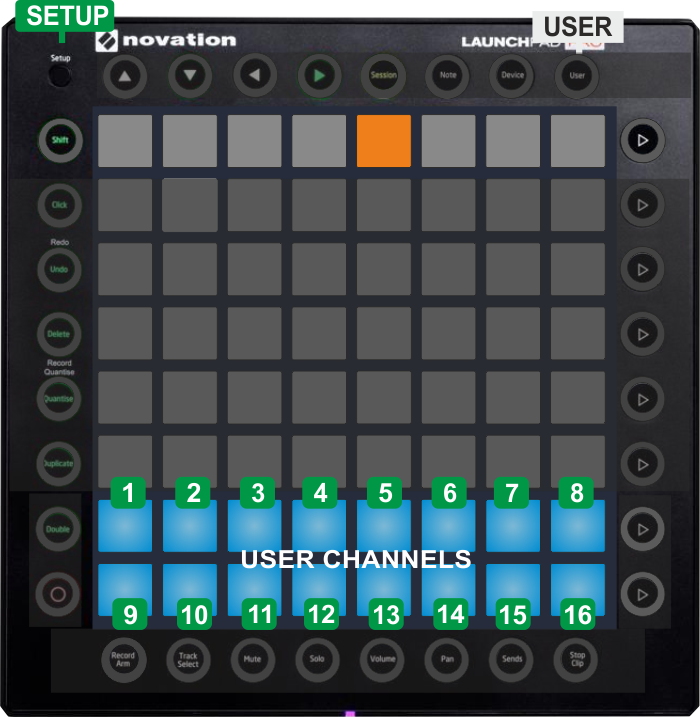
Notes:
- After each time you select a User mode, you need to press the USER button at the top so that the status of the leds get refreshed.
- The User (Midi Channel) mode selection is memorized, so if the User 2 mode is selected, then use one of the NOTE or DEVICE buttons at the top to go to a different mode and then back to USER, the previously selected User mode will be offered.
MIDIIN DEVICE
The 3rd available device - Novation Launchpad Pro MIDIIN - is not offering any mapping, nor any Pad or button offers MIDI In/Out functionality. The only purpose of this device is to be used to send and receive Midi Clock signals, in order to synchronize an external device (using the MIDI OUT socket at the rear side of the unit), or 3rd party applications.
For this purpose, you will need to enable Midi Clock Output from Controllers tab of VirtualDJ for this device (right-click option)
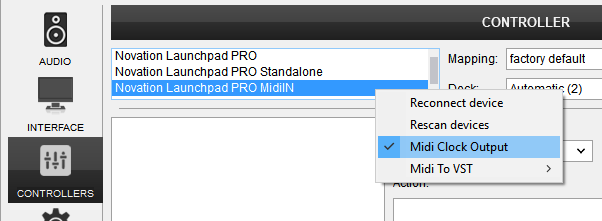
Advanced Setup





