PLX-CRSS12
CONTROLS
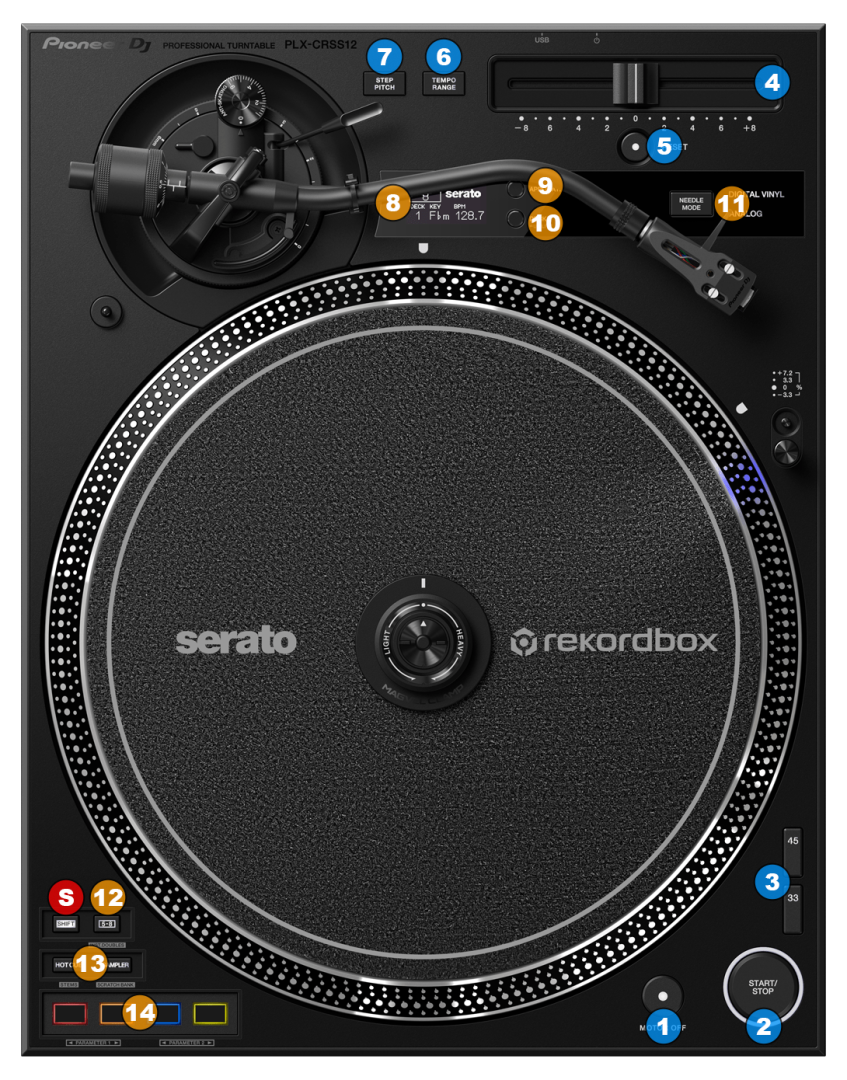
Hardware Controls
Below is a short description for the basic Hardware controls of the Pioneer PLX-CRSS12 hybrid turntable.
- MOTOR OFF. Power off the motor while the platter is spinning, in order to produce a turntable brake effect.
- START/STOP. Start/stop the platter from spinning.
- SPEED. Select platter rotation speed between 33 and 45 RPM
- PITCH. Adjust the pitch of the playing track.
- RESET. Use this button to deactivate the pitch adjustment (the LED will be turned on). By pressing again the fine adjustment will be re-activated, the turntable will return to the speed set via the pitch fader and the LED will turn off.
- TEMPO RANGE. Select a pitch range of +-8%, +-16% or +-50%
- STEP PITCH. Changes the adjustment method for the speed of the turntable rotation by the operation of the tempo slider.
Please note that each one of the previously mentioned controls is capable of sending MIDI messages and those are pre-defined but most of them are not assigned to any VirtualDJ script action, since those will still keep controlling the hardware features of the unit.
Software Controls
- LCD DISPLAY. Shows Tempo range, BPM, Key & Deck number information.
- APPLICATION. Toggles application mode of the PLX-CRSS12 between Rekordbox and Serato modes.
For optimal usage with VirtualDJ, please select Serato mode. - DECK. Select which hardware deck layer is active, and therefore which deck each unit is going to control.
- NEEDLE MODE. This button toggles between the "Analog" and "Digital Vinyl" modes of the unit.
When "Analog" mode is used, a physical timecode (DVS) record has to be played in order to provide the timecode signal to the software.
When "Digital Vinyl" mode is used, the unit generates it's own timecode signal without the need of a physical timecode record being played, or the needle touching the vinyl. Depending on the "application" mode, the unit will generate different timecode signal.
You need to select "Serato" application mode in order to use "Digital Vinyl" mode in VirtualDJ
- S SHIFT. Press and hold this button to access secondary functions of other controls on the PLX-CRSS12.
- 5-8. Press this button down to toggle between controlling pads 1-4 or 5-8 when using the pad buttons (14).
While holding this button down, use the pad buttons (14) to adjust the parameters of the selected pad page (if any).
Hold down SHIFT and then press this button momentarily to clone the song from the other deck to this deck (instant doubles). - PAD MODE. Use these buttons to select the desired pad mode for the pads.
The unit offers 8 different pad modes.
Press the first button once to access the first pad mode (Hotcues)
Press the second button once to access the second pad mode (Sampler)
Hold down SHIFT and then press the first button once to access the third pad mode (Stems)
Hold down SHIFT and then press the second button once to access the fourth pad mode (Scratchbank)
Doubleclick the first button to access the fifth pad mode (Autoloop)
Doubleclick the second button to access the sixth pad mode (Beatjump)
Hold down SHIFT and then doubleclick the first button to access the seventh pad mode (Manual loop)
Hold down SHIFT and then doubleclick the second button to access the eighth pad mode (Key cue)
You can assign different pad pages on each pad mode, by using VirtualDJ GUI - PADS. The 4 pad buttons offer different functionality depending on the selected pad page.
While "5-8" button is held down, use the first 2 buttons to control the first parameter of the selected pad page, and the last 2 buttons to control the second parameter of the selected page.





