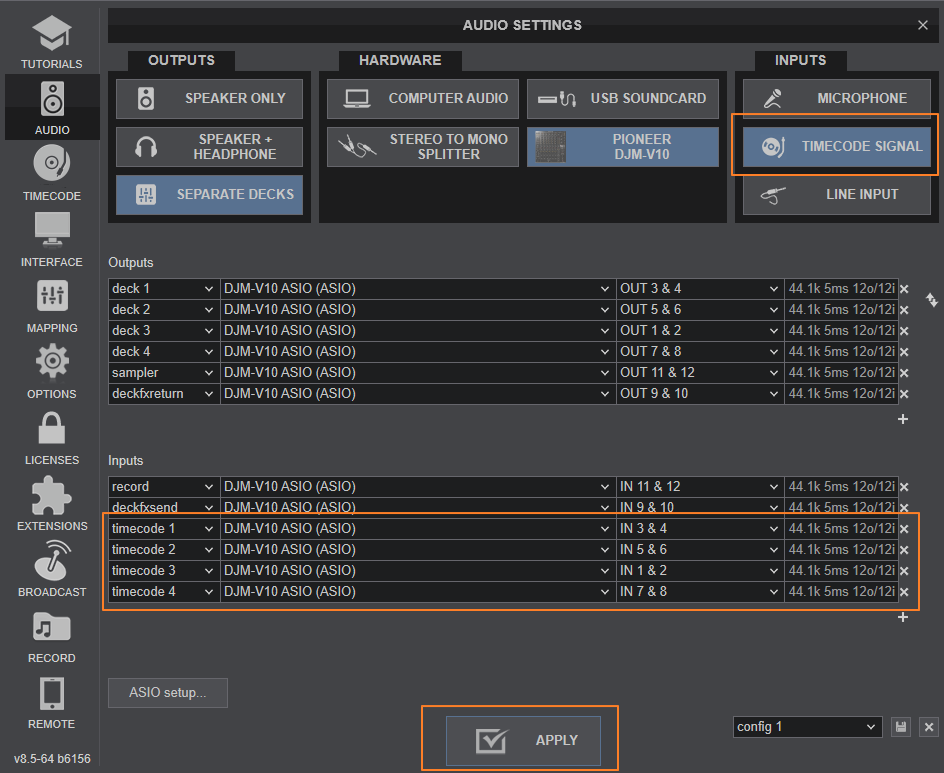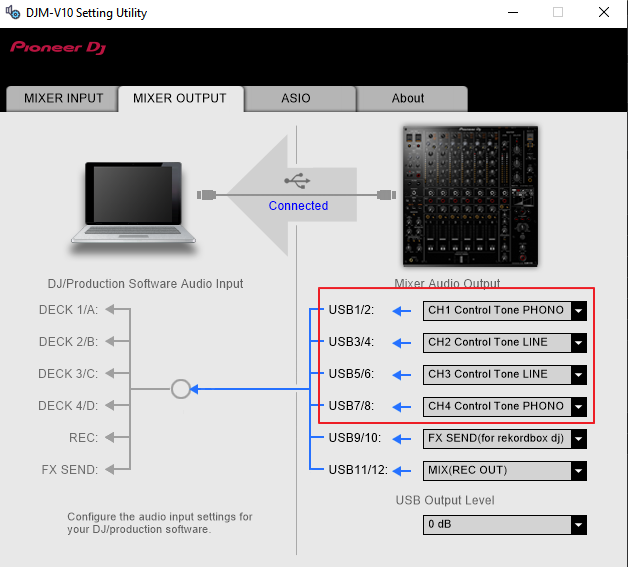DJM-V10
ADVANCED SETUP
The DJM-V10 offers 2 built-in USB Audio interfaces (sound cards) by connecting the device with a USB port of a computer using the USB A or USB B sockets. and each one of them offers 12 Outputs and 12 Inputs. The Inputs and Outputs Channels routing is available from the Pioneer DJM-V10 Setting Utility.
You can open the Utility window with the following ways :
For Windows computer: :
Click on the ASIO button from VirtualDJ AUDIO tab of VirtualDJ Settings,
or navigate using [Windows START] menu [Pioneer] [DJM-V10] [Pioneer DJM-V10 Settings Utility]
For Mac OSX computer:
Navigate to [MACINTOSH HD] icon [Applications] [Pioneer] [DJM-V10] [Pioneer DJM-V10 Settings Utility]
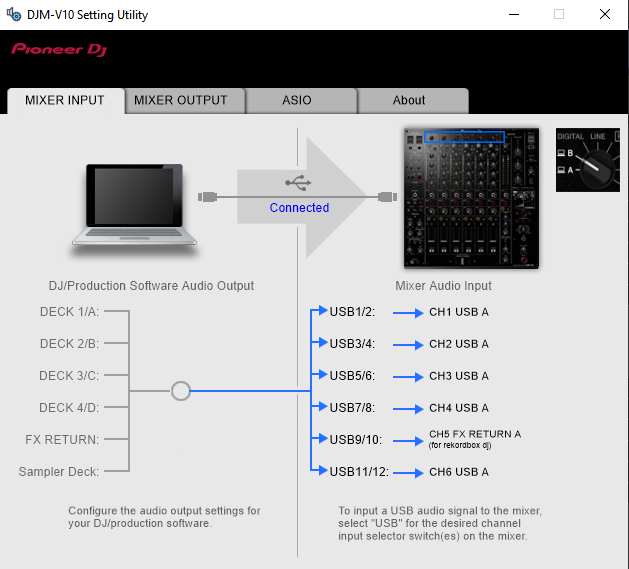
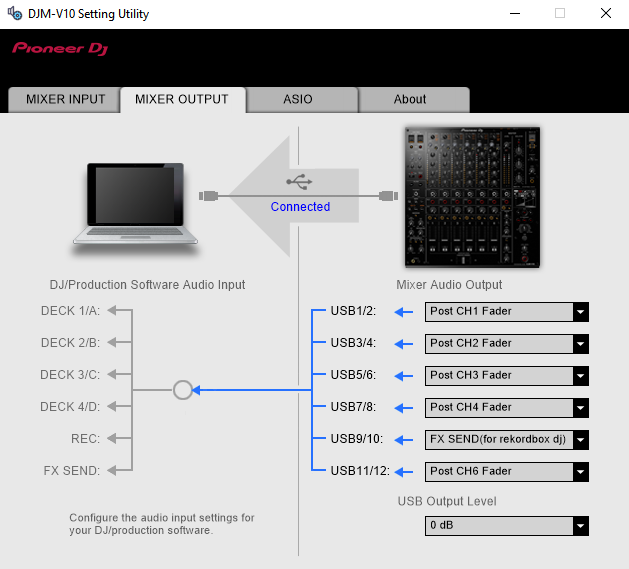
POST-FADER SOFTWARE EFFECTS
Hardware Effects applied from the DJM-V10 are always Post-fader. For VirtualDJ Effects (applied from skin or other MIDI device), you will need to have the following settings.
- fxprocessing setting to Post-Fader (from VirtualDJ Settings->OPTIONS tab

- In VirtualDJ AUDIO tab, deckfxreturn and deckfxsend assigned to the same Channels as in Pioneer Settings Utility.
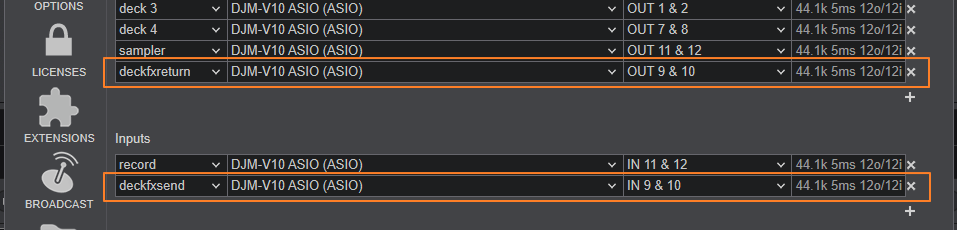
By default VirtualDJ is using Channels 9,10 for both FX Send and FX Return, but this can be changed from VirtualDJ Settings. Note that the setting is only changing the deckfxSend channel. The deckfxReturn needs to be manually changed from Pioneer Settings Utility
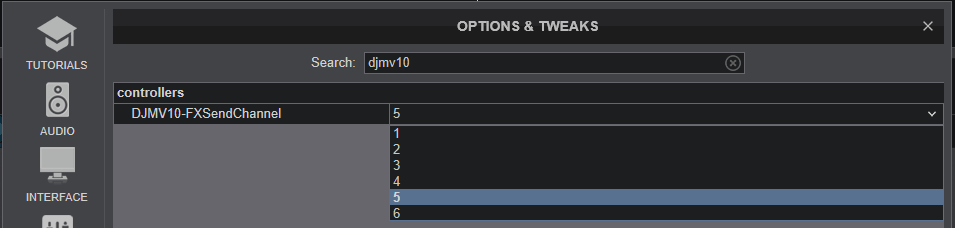

RECORD & BROADCAST
Recording your mix with a mixer applying it's own audio mixing, Equalizer and Effects, requires a dedicated Recording Input. By default VirtualDJ is using Inputs 11,12 and the special record input is included in the pre-defined Audio setup of VirtualDJ
Just make sure your Audio setup and Pioneer Settings Utility have the same Channels.

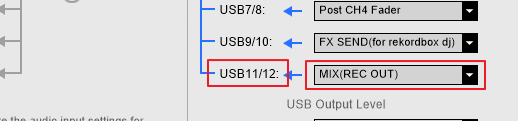
TIMECODE - DVS
By default up to 4 Timecode inputs can offer DVS control to 4 VirtualDJ Decks, using CH Inputs 1 to 4. Read further information for Timecode Inputs at VirtualDJ Manual
- Depending on the DVS/Timecode device type (Turntable-Vinyl or CD), connect your Timecode device to the LINE or PHONO inputs at the rear panel of the DJM-V10
CH 1, CH 3 and CH 4 can accept both LINE (Cd) and PHONO (Vinyl) inputs and CH 2 can accept only LINE.
Pioneer DJM-V10 - Rear panel - Timecode Inputs - Open VirtualDJ Settings and select the AUDIO tab.
- Click on the TIMECODE SIGNAL button at the top-right and VirtualDJ will add the necessary inputs in sound setup. You can remove the inputs that are not connected (e.g leave only 2 of them if you are using just 2 Timecode inputs)
- Click APPLY.
Make sure you use the same Input channels in both VirtualDJ and Pioneer Settings Utilities.
In the following example, we use Timecode PHONO-Vinyl signal for Decks 3 and 4 (outer) and Timecode LINE-CD signal for main Decks A and B.