DDJ-800
Mixer & Effects
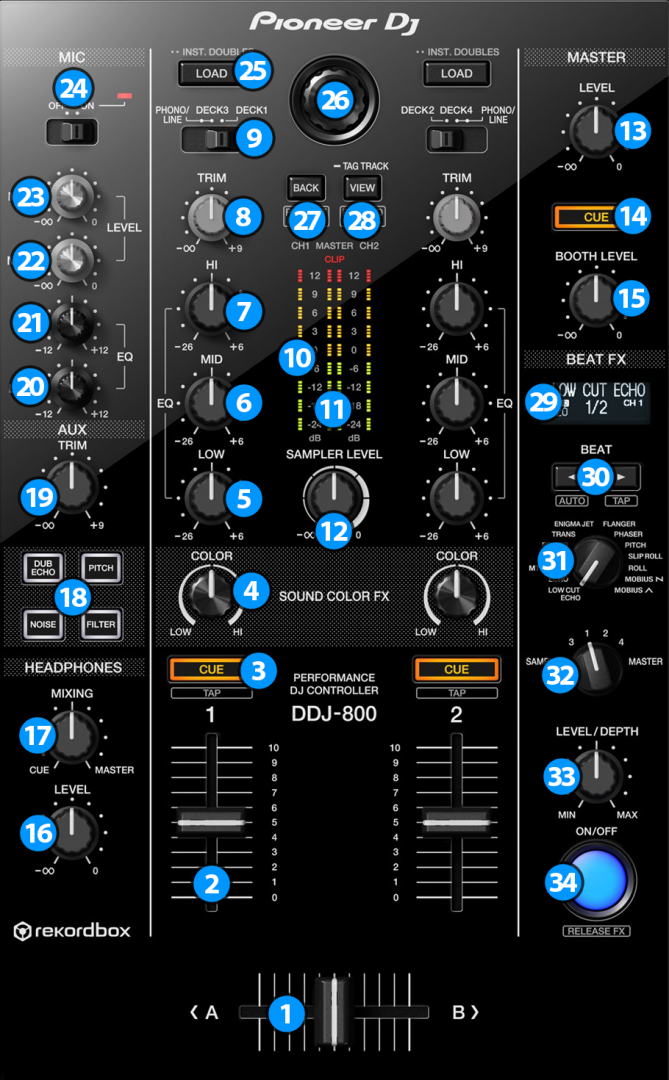
MIXER CONTROLS
- CROSSFADER. Blends audio between the channels assigned to the left and right side of the crossfader.
- VOLUME. Adjust the Volume of each channel. While SHIFT is held down, the VOLUME faders will stop the deck at the previously selected Cue when these reach the minimum level (zero) and will start the deck (synced to the other deck) if those move from the zero position. (Fader Start)
- CUE (PFL) (per channel) Press these buttons to send each channel to the Headphones Output channel.
- COLOR FX PARAMETER. Adjust the parameter of the selected COLOR FX for each channel. When in middle position, the COLOR FX has no effect on the sound.
- LOW EQ. Adjust the Low frequencies for each mixer channel.
- MID EQ. Adjust the Mid frequencies for each mixer channel.
- HI EQ. Adjust the High frequencies for each mixer channel.
- TRIM. Adjust the Gain of each mixer channel. Note that the "zero gain / park" position is 12 o clock.
- INPUT SELECTORS. Define the source of each Channel. Put the switchers to Deck 1 / Deck 3 or Deck 2 / Deck 4 position for software mixing.
- CH INPUT VUMETER. Shows each channels input (pre fader) volume.
- MASTER OUTPUT VUMETER. Shows the master output volume of the unit. Hardware operation.
- SAMPLER VOLUME. Adjust the Master Output Volume of the VirtualDJ Sampler
- MASTER VOLUME. Adjust the level of the Master Output. Hardware operation but movement visible on the VirtualDJ GUI
- MASTER CUE (PFL). Send the Master Output of the unit to the Headphones Output channel. Please note that in order to hear the Master Output on your headphones you must also turn the HEADPHONES MIXING (17) knob to the desired position.
- BOOTH MONITOR. Adjust the level of the Booth Output of the DDJ-800.
- HEADPHONES VOLUME. Adjust the volume of the Headphones Channel. Hardware operation, but movement visible on the VirtualDJ GUI.
- HEADPHONES MIXING. Adjust how the Channels and the Master Output blend at the Headphones Channel. Hardware operation, but movement visible on the VirtualDJ GUI.
- SOUND COLOR FX. Select one of the predefined Color Effects (Dub Echo, Pitch, Noise and Filter).
- AUX LEVEL: Adjust the volume of the auxiliary input on the back of the DDJ-800
- MIC LOW EQ. Adjust the Low frequencies of MIC1 and MIC2 Inputs of the DDJ-800
- MIC HI EQ. Adjust the High frequencies of MIC1 and MIC2 Inputs of the DDJ-800
- MIC 2 VOLUME. Adjust the Volume Level of MIC2 Input of the DDJ-800
- MIC 1 VOLUME. Adjust the Volume Level of MIC1 Input of the DDJ-800
- MIC CONTROL. Turn ON and OFF the MIC1 and MIC2 Inputs of the DDJ-800.
BROWSER CONTROLS
- LOAD: Loads the selected track on deck. Double click this button to clone the track from the other deck to this deck (instant doubles)
- BROWSE.
Turn: Scrolls through files or folders.
Push: If focus is on songs press the knob to set focus on the Folders list. If focus is on the Folders list, press to open or close the subfolders of the selected folder.
Hold down SHIFT and press the knob down to return to Songs list, or cycle between the available lists (Folder, Songs and Sideview) - BACK. Press this button to cycle focus to between Folders, Songs and Sideview lists.
Hold down SHIFT and press this button to cycle focus between the available Sideview lists. - VIEW. Press this button to zoom the browser.
Hold down this button for one second to open the track info panel for the currently browsed song.
Hold down SHIFT and press this button to add the currently browsed song on the Playlist List.
EFFECT CONTROLS
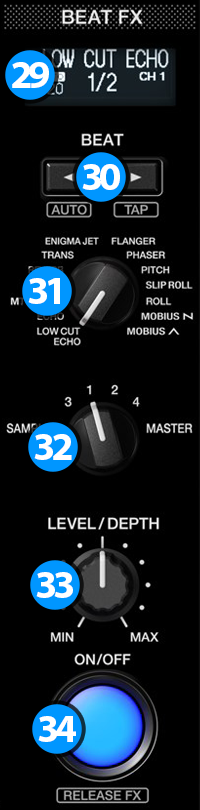 The BEAT FX section is used to apply VirtualDJ effects* to Decks/Master and Sampler.
The BEAT FX section is used to apply VirtualDJ effects* to Decks/Master and Sampler. *Pioneer DDJ-800 does not offer any hardware effects
- BEAT FX LCD SCREEN: Shows information about the selected effect.
- BEAT: Use these buttons to half/double the Beats Parameter of the selected Effect (for the Effects that are beat-aware). The beats value is displayed on the LCD screen.
- BEAT FX SELECT: Use this selector knob to select one of the available Beat FX. The name of the selected Effect is displayed on the LCD screen.
- BEAT FX ASSIGN: Use this selector knob to select to which source the effect will apply to. (Decks, Master or Sampler). The selected source will be displayed on the LCD screen.
- BEAT FX LEVEL: Use this knob to adjust the 1st Parameter of the selected Effect.
- BEAT FX ON: Use button to enable/disable the selected Beat FX. Its led will flash when enabled





