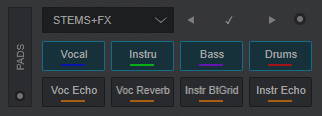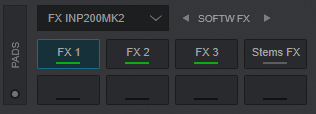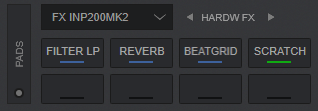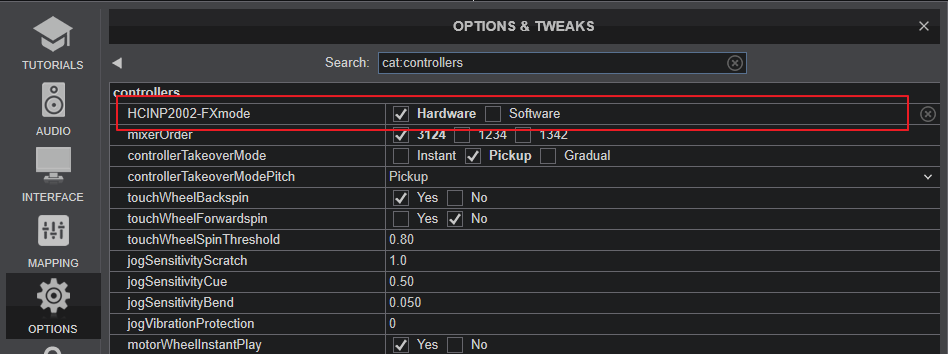Hercules - Inpulse 200 MK2
PADS

KEY
ACTION
SHIFT ACTION
M1 HOTCUEPress this button to assign the 4 Pads to Hotcues mode (led will be turned on solid)Set the 4 Pads to FX mode (led will be flashing)M2 STEMSPress this button to assign the 4 Pads to Stems mode (led will be turned on solid)Set the 4 Pads to Sampler mode (led will be flashing)HOTCUE MODE
Press the HOTCUE mode button [M1] to set the Pads to Hotcue mode. The Hotcue Pads page will be also displayed on the GUI of VirtualDJ, reflecting the operation of the 4 top Pads. 
Hotcues Pads Page KEY
ACTION
SHIFT (SECONDARY) ACTION
PADS 1-4Assigns current track's position to Hotcue 1 to 4 or jumps to its position if already setDelete the assigned Hotcue 1 to 4
STEMS MODE
Press the STEMS mode button [M2] to set the Pads to Stems mode. The Stems+FX Pads page will be also displayed on the GUI of VirtualDJ, reflecting the operation of the 4 top Pads.
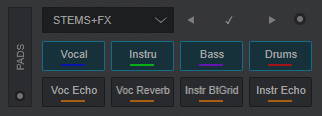
Stems+FX Pads Page KEY
ACTION
SHIFT (SECONDARY) ACTION
PADS 1-4Press a Pad to mute a Stem channel (Vocals, Instruments, Bass and Drums)Select a Stem as Solo (will mute the other Stems)
FX MODE
Hold SHIFT and then press the HOTCUE mode button [M1] to set the Pads to FX mode (led will be flashing). The
FX INP200MK2* Pads page will be also displayed on the GUI of VirtualDJ, reflecting the operation of the 4 top Pads.
*Note: This special Pads Page will be available to select, only if the Inpulse 200 MK2 is connected.
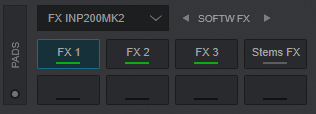
Inpulse200 FX Pads Page - SOFTWARE mode
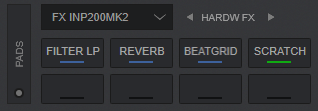
Inpulse200 FX Pads Page - HARDWARE mode
The device offers 2 modes for this Pads page and can be toggled in VirtualDJ Settings->OPTIONS->CONTROLLER sub-category via the FXmode setting (available only when Inpulse 200MK2 is connected) or using the Parameter arrow buttons
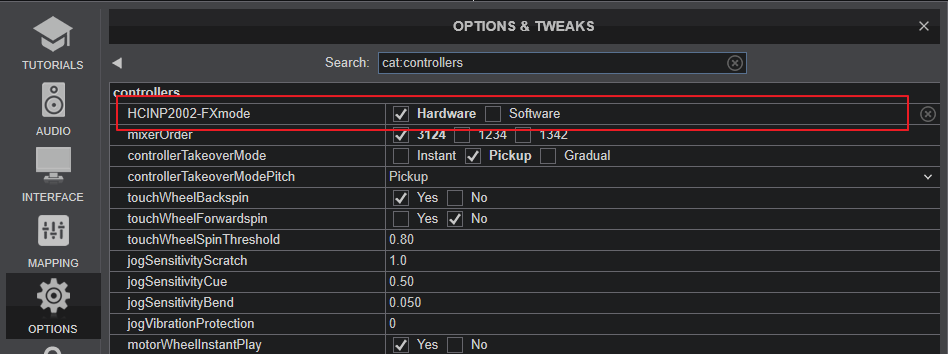 FX Mode Setting
FX Mode Setting In
Software FX mode (default), the Pads trigger the selected Effects in FX Slots 1 to 3 and their functionality is explained below.
KEY
ACTION
SHIFT (SECONDARY) ACTION
PAD 1Trigger the Effect selected in FX Slot 1 Opens the FX drop-down List to select an Effect for FX Slot 1PAD 2Trigger the Effect selected in FX Slot 2 Opens the FX drop-down List to select an Effect for FX Slot 2PAD 3Trigger the Effect selected in FX Slot 3 Opens the FX drop-down List to select an Effect for FX Slot 3PAD 4Cycle the FX Stems mode (Off, Vocal, Melody, Rhythm). When turned Off, the Effects will apply to the entire Track. When in other modes, the Effects will apply to the relative Stem channelSetthe Stems FX mode to OffThe functionality of the Pads in
Hardware mode is mostly hard-coded in the Inpulse firmware and most of it cannot be changed. As a result of this hardware functionality, the Pads on the GUI do not offer any functionality if triggered from GUI, they just offer an aid showing the selected FX mode and an idea of what each Hardware pad does.
KEY
ACTION
SHIFT (SECONDARY) ACTION
PAD 1Press and hold Pad 1 to trigger the Filter LP Effect. The pad also controls the 1st Parameter of the LP Filter effect, starting from the zero value and gradually increasing to the maximum, as long as the pad is pressed. Effect is turned on when the pad is released (momentary) PAD 2Press Pad 2 to trigger the Reverb * Effect. The pad also assign the 1st Parameter of the Reverb effect to a certain value, and gradually fast-decreases deck's Volume to the minimum. Effect is turned on when the pad is pressed again (toggle)Same action PAD 3Press and hold Pad 3 to trigger the Beat Grid Effect. The Effect is turned off when the pad is released (momentary) PAD 4Press and hold Pad 4 to perform a "Baby" Scratch effect at the current position. The Scratch is turned off when the pad is released (momentary) Note *:
For best results on the Reverb Effect, it is advised to enable the Post Fader Effects setting (from VirtualDJ Settings->Options tab->fxProcessing setting to Post-fader). This will allow to some Effects, such as the Reverb one, to continue trailing for a while, when the Volume fader is moved to the minimum position
SAMPLER MODE
Hold SHIFT and then press the STEMS mode button [M2] to set the Pads to Sampler mode. The Sampler Pads page will be also displayed on the GUI of VirtualDJ, reflecting the operation of the 4 top Pads. 
Sampler Pads Page KEY
ACTION
SHIFT (SECONDARY) ACTION
PADS 1-4Press Pad 1 to 4 to trigger a Sample (1 to 4) of the selected Sampler Bank (1st Parameter of Sampler Pads page) The sample will be triggered depending on the selected Trigger Sampler mode (2nd Parameter of the Sampler Pads page) Stop the playing sample. Useful when the Stutter or Un-mute trigger mode is selected*Note: If the selected Sampler Bank has less than 5 samples, both sides of the Pads will trigger the same samples. If the selected Sampler Bank has more than 4 samples, the left side Pads will trigger Samples 1 to 4 and the right side Pads will trigger Samples 5 to 8.
For further Technical features and specifications, visit Hercules DJ CONTROL INPULSE 200 MK2
Product's Page
 Hardware Integration Department 2023 - ATOMIX PRODUCTIONS Reproduction of this manual in full or in part without written permission from Atomix Productions is prohibited.
Hardware Integration Department 2023 - ATOMIX PRODUCTIONS Reproduction of this manual in full or in part without written permission from Atomix Productions is prohibited.