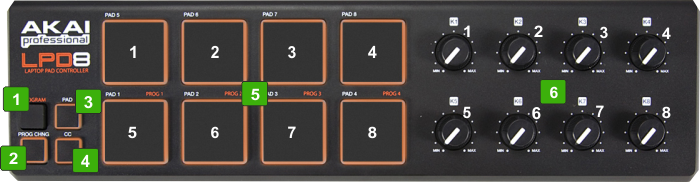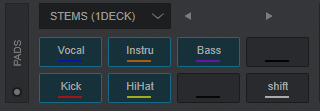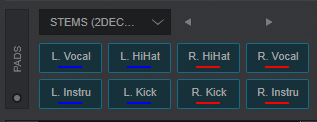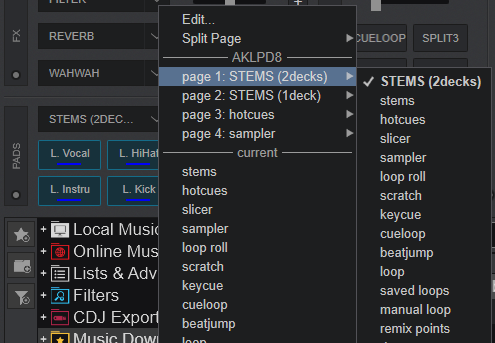AKAI - LPD8
CONTROLS
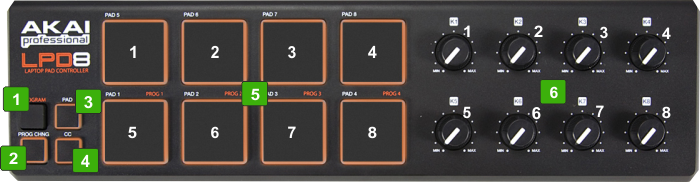 1 PROGRAMUse this button to enter the Program Selection mode. When selected (buttons 2 to 4 are off), use the Pads [5] 5 to 8 to select one of the 4 available Programs. The default mapping is based on Program 1, so make sure Pad 5 is turned on.2 PROG.CHNGUse this button to enter the Page/mode selection (led will be lit). Then use Pads 1 to 8 to select one of the pre-defined Pads Pages of VirtualDJ. You can change the default Pages by selecting a different pre-selected Page. See Pad Page Assignment in VirtualDJ Manual3 PADUse this button to select the Pads mode. In this mode Pads 1 to 8 trigger the Pad buttons of the selected Pads page4 CCUse this button to select the CC mode. In this mode Pads 1 to 8 become velocity Pads, and offer the same action as the 8 Knobs [6]5 PADS 1-8If the device is in PAD mode, use these buttons to trigger the assigned action of Pad 1 to 8 of the selected Pads Page in VirtualDJ6 KNOBS 1-8Regardless the mode the device is (PAD, CC, PRG), use these knobs to trigger the related action of Pad 1 to 8 of the selected Pads Page in VirtualDJ.
1 PROGRAMUse this button to enter the Program Selection mode. When selected (buttons 2 to 4 are off), use the Pads [5] 5 to 8 to select one of the 4 available Programs. The default mapping is based on Program 1, so make sure Pad 5 is turned on.2 PROG.CHNGUse this button to enter the Page/mode selection (led will be lit). Then use Pads 1 to 8 to select one of the pre-defined Pads Pages of VirtualDJ. You can change the default Pages by selecting a different pre-selected Page. See Pad Page Assignment in VirtualDJ Manual3 PADUse this button to select the Pads mode. In this mode Pads 1 to 8 trigger the Pad buttons of the selected Pads page4 CCUse this button to select the CC mode. In this mode Pads 1 to 8 become velocity Pads, and offer the same action as the 8 Knobs [6]5 PADS 1-8If the device is in PAD mode, use these buttons to trigger the assigned action of Pad 1 to 8 of the selected Pads Page in VirtualDJ6 KNOBS 1-8Regardless the mode the device is (PAD, CC, PRG), use these knobs to trigger the related action of Pad 1 to 8 of the selected Pads Page in VirtualDJ.
E.g. if the Sampler Page is selected, the knobs will control the volume of the Pad Samples.PAD PAGE SELECT & ASSIGN
The default mapping offers the ability to select a different page/mode for the 8 Pads.
- Press the PROG.CHNG button
- Press Pad 1 to 8 to select the pre-defined Pads page
- Press the PAD button to return to normal operation
By default Pads 1 and 2 will load the special STEMS (2 Decks) and STEMS (1 Deck) Pad pages (available only when the LPD8 is connected), and Pads 3 and 4 will load Hotcues and Sampler Pages.
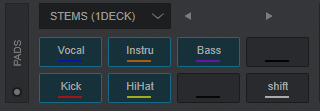
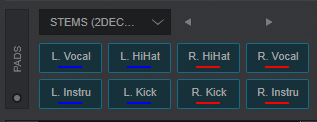
The pre-defined Pads Pages can be changed and assigned to a different Page. See further details at
https://www.virtualdj.com/manuals/virtualdj/interface/decks/decksadvanced/pads.html#controller 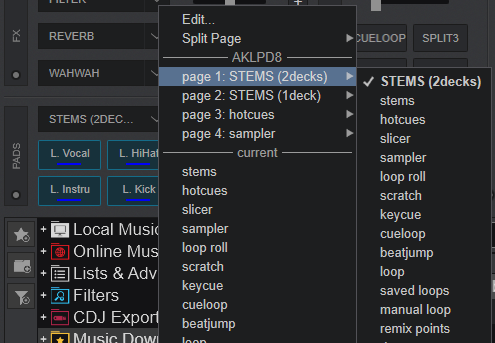 Advanced Setup
Advanced Setup