I'm using VirtualDJ on a Windows 11 laptop which has an NVIDIA RTX A3000 GPU. This GPU is relatively new and has 12GB of VRAM, but I'm finding that my Stems 2.0 conversions are very slow (seem to be using CPU).
I tried checking the fixStems setting in VDJ and I tried setting VDJ to use the high-performance GPU in the NVIDIA control panel, but it didn't work.
How do I fix this?
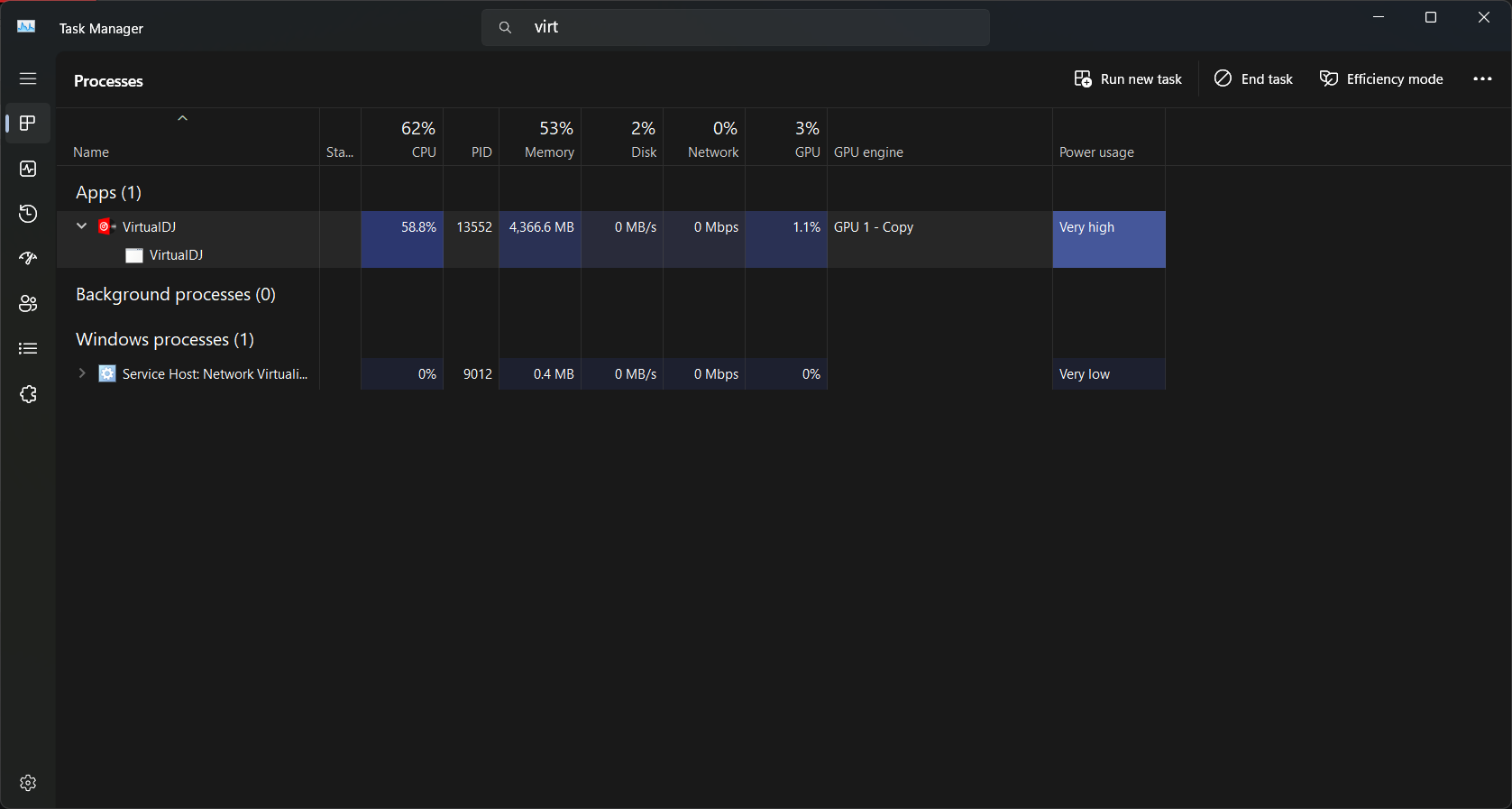
I tried checking the fixStems setting in VDJ and I tried setting VDJ to use the high-performance GPU in the NVIDIA control panel, but it didn't work.
How do I fix this?
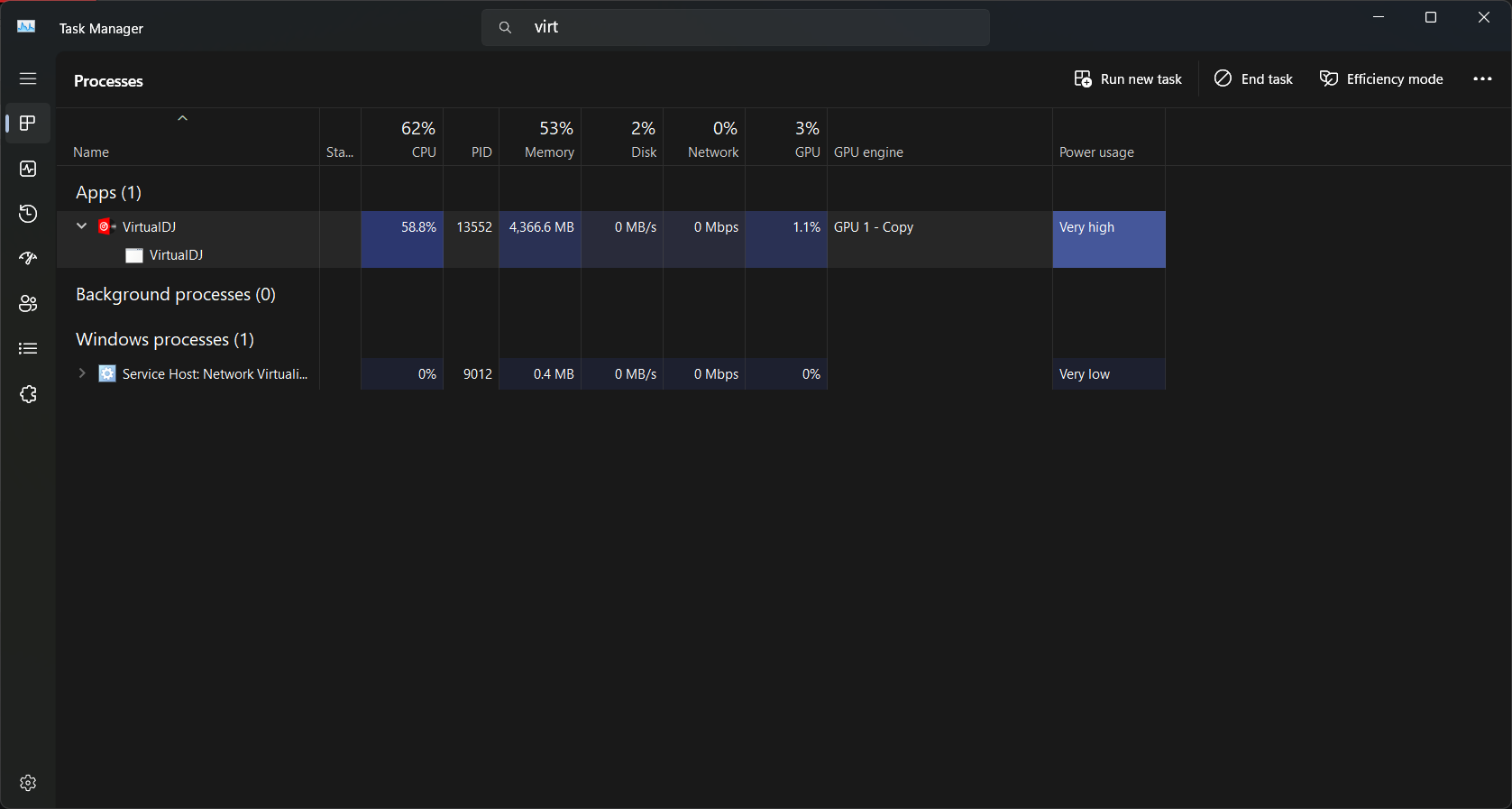
Posted Thu 18 Apr 24 @ 3:29 pm
Try to select stemsGPU in options manually, and make sure 'don't use gpu' in stemsFix is not selected
Posted Thu 18 Apr 24 @ 3:50 pm
Hello everyone,
same problem here with a RTX A3000 GPU in a DELL
laptop. The GPU has 6GB VRAM.
Tried all options and although this GPU is active in the options,
there is a fallback to the CPU.
best regards from Germany
Uwe
same problem here with a RTX A3000 GPU in a DELL
laptop. The GPU has 6GB VRAM.
Tried all options and although this GPU is active in the options,
there is a fallback to the CPU.
best regards from Germany
Uwe
Posted Sat 11 May 24 @ 12:49 pm
I have the same problem keeping stems 2.0 in NVIDIA Geforce ctx 1650. it runs at 5.6 x faster then the fall back i7-4820k @ 3.70 GHZ running at 0.6x. i am using a desk top. In NVIDIA plays the large videos smooth. what setting should I use ?
Posted Tue 14 May 24 @ 6:47 pm
Experiencing the same issue with an HP ZBook Fury 15 G8.
RTX A3000 with 6GB VRAM.
Have disabled integrated graphics in BIOS, but does not make a difference, it always uses CPU instead.
Have tested with DEMUCS and get expected performance, so something is wrong with Virtual DJ incorrectly writing off my GPU.
RTX A3000 with 6GB VRAM.
Have disabled integrated graphics in BIOS, but does not make a difference, it always uses CPU instead.
Have tested with DEMUCS and get expected performance, so something is wrong with Virtual DJ incorrectly writing off my GPU.
Posted Thu 02 Jan 25 @ 5:47 am
What are your stems settings in options set at?
Posted Thu 02 Jan 25 @ 6:17 am
I've tried every variation of settings. One of the things I can't get to work is <stemsFixExtra>log</stemsFixExtra>. I have removed it for now, but even with it present under <performance>, it does not create a log in %localappdata% or Documents as it did for forum users past.
Not sure how to generate it on demand, but here is the relevant section of my systemreport_session from 30 mins ago before I changed stemsGPU from Automatic to NVIDIA RTX A3000:
<video>
<useVideoSkin>yes</useVideoSkin>
<videoSkin>for Live:live</videoSkin>
<showVideoSkinOnPreview>yes</showVideoSkinOnPreview>
<videoLogo>yes</videoLogo>
<videoLogoImage />
<videoLogoSize>Medium</videoLogoSize>
<videoLogoPosition>Right-Top</videoLogoPosition>
<videoCrossfader>Smart</videoCrossfader>
<videoVolumeLink>no</videoVolumeLink>
<videoTransition modified="yes">Satellite</videoTransition>
<videoRandomTransition>no</videoRandomTransition>
<videoFx modified="yes">Boom</videoFx>
<videoAudioOnlyVisualisation>Shader</videoAudioOnlyVisualisation>
<letterBoxing>bars</letterBoxing>
<videoFPS>30</videoFPS>
<videoMicroFrames>Smart</videoMicroFrames>
<videoResampleQuality>Medium</videoResampleQuality>
<videoShaderQuality>Auto</videoShaderQuality>
<videoUseDXVA>yes</videoUseDXVA>
<videoDriver>NVIDIA RTX A3000 Laptop GPU</videoDriver>
<videoMaxMemory>0</videoMaxMemory>
<videoForceFullscreen>0</videoForceFullscreen>
<videoDelay>0.0</videoDelay>
<videoWindowAlwaysOnTop>yes</videoWindowAlwaysOnTop>
<videoWindowPosition />
<videoCreateLinkOnDrop>yes</videoCreateLinkOnDrop>
<startVideoOnLoad>yes</startVideoOnLoad>
</video>
<performance>
<stemsRealtimeSeparation modified="yes">Always</stemsRealtimeSeparation>
<stemsSavedStems modified="yes">Automatic</stemsSavedStems>
<stemsGPU modified="yes">NVIDIA RTX A3000 Laptop GPU</stemsGPU>
<stemsFix />
<stemsSavedFolder />
<stemsFixExtra />
<stemsSpeed>0, 0</stemsSpeed>
<skinUseLowPowerGPU>Default</skinUseLowPowerGPU>
<skinFPS>30</skinFPS>
<sampleRate>48000</sampleRate>
<latency>0</latency>
<ultraLatency>yes</ultraLatency>
<maxPreloadLength>0</maxPreloadLength>
<maxStemLength>0</maxStemLength>
<pitchQuality>3</pitchQuality>
<scratchFilterQuality>14</scratchFilterQuality>
<songLoadPriority>normal</songLoadPriority>
<experimentalBeatAnalyzer>no</experimentalBeatAnalyzer>
<experimentalSkinEngine>auto</experimentalSkinEngine>
<experimentalWaveColors>yes</experimentalWaveColors>
<safeVideoDecode>no</safeVideoDecode>
<analyzeSongsOnView>yes</analyzeSongsOnView>
<keepBPMonAnalyzerUpdate>no</keepBPMonAnalyzerUpdate>
<peakAudioCpu modified="yes">0.074790</peakAudioCpu>
<peakAudioCpuStems>0.0</peakAudioCpuStems>
</performance>
Not sure how to generate it on demand, but here is the relevant section of my systemreport_session from 30 mins ago before I changed stemsGPU from Automatic to NVIDIA RTX A3000:
--- VirtualDJ System Report --- 850.8472.pc64 --- 2025-01-02 15:12 ---
-- System info --
CPU: 11th Gen Intel(R) Core(TM) i7-11850H @ 2.50GHz
Stems GPU: CPU (11th Gen Intel(R) Core(TM) i7-11850H @ 2.50GHz)
GPU: NVIDIA RTX A3000 Laptop GPU
Memory: 32503 MB
Power Mode: Balanced
Posted Thu 02 Jan 25 @ 11:20 pm
Hi, any updates?
Posted Thu 09 Jan 25 @ 2:48 am
There definitely seems to be some problem going on to do with the balance between CPU and GPU use for stems processing on some systems.
This issue did not exist on my setup as at b8308 and has been introduced some time between then and now.
It does appear to use the GPU a little bit, but disproportionately favours sending things to the CPU, which results in significantly reduced performance of stems processing AND causes a secondary issue of a significant framerate drop regardless of which GPU skins processing is directed to.
Here is what it looks like in the performance monitor. You can see where the track is loaded and then CPU gets slammed while GPU gets just a little bit of utilisation:
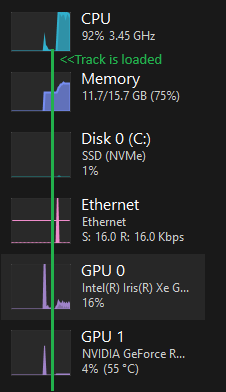
In older versions like b8308, the GPU would get hit much harder, processing was much faster, and there was no graphic / frame rate issues.
Here are my settings:

Thanks for your help team!
Oh and just so that we don't re-hash old material, it's not a matter of "your setup isn't good enough", we've been over that in the thread linked below, which I'm sharing before the rich kids come for my humble 3GB GPU memory ;) And as noted, it was working very nicely as at b8308 on this rig :) https://www.virtualdj.com/forums/251268/VirtualDJ_Technical_Support/STEMS_not_using_GPU.html
This issue did not exist on my setup as at b8308 and has been introduced some time between then and now.
It does appear to use the GPU a little bit, but disproportionately favours sending things to the CPU, which results in significantly reduced performance of stems processing AND causes a secondary issue of a significant framerate drop regardless of which GPU skins processing is directed to.
Here is what it looks like in the performance monitor. You can see where the track is loaded and then CPU gets slammed while GPU gets just a little bit of utilisation:
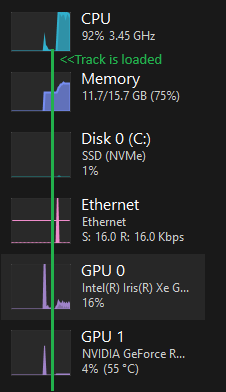
In older versions like b8308, the GPU would get hit much harder, processing was much faster, and there was no graphic / frame rate issues.
Here are my settings:

Thanks for your help team!
Oh and just so that we don't re-hash old material, it's not a matter of "your setup isn't good enough", we've been over that in the thread linked below, which I'm sharing before the rich kids come for my humble 3GB GPU memory ;) And as noted, it was working very nicely as at b8308 on this rig :) https://www.virtualdj.com/forums/251268/VirtualDJ_Technical_Support/STEMS_not_using_GPU.html
Posted Fri 10 Jan 25 @ 8:28 am
What do you see in the tooltips when your mouse is over the CPU item on the official VirtualDJ skin? You should see if CPU or GPU is used after "Stems Speed:"
Posted Sat 11 Jan 25 @ 10:44 pm
djcel wrote :
What do you see in the tooltips when your mouse is over the CPU item on the official VirtualDJ skin? You should see if CPU or GPU is used after "Stems Speed:"
Oh wow interesting, it's actually still not using GPU in b8308, but for some reason the performance is better in this version than the latest version. This is the tooltip reading in b8308 (and all versions thereafter are even worse in terms of performance on my setup / not using GPU):
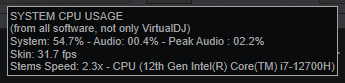
So my earlier comments that the problem crept in after 8308 are false and it probably happened before that time. As noted in my other post (linked again below), GPU was definitely being well utilised at the time of b7474.
Posted Mon 13 Jan 25 @ 1:11 am
Other post mentioned above - https://www.virtualdj.com/forums/251268/VirtualDJ_Technical_Support/STEMS_not_using_GPU.html
Posted Mon 13 Jan 25 @ 1:12 am
In the VirtualDJ options, click on "don't use GPU", then unclick it. Just to try to reset the parameter.
Posted Mon 13 Jan 25 @ 7:39 am
djcel wrote :
In the VirtualDJ options, click on "don't use GPU", then unclick it. Just to try to reset the parameter.
Yeah wow that did it! At least on b8308. I'll reinstall the latest version tomorrow and report back that it does the trick there as well. Thanks for the help :)
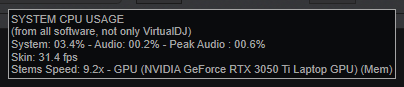
Posted Mon 13 Jan 25 @ 11:19 am
djcel wrote :
What do you see in the tooltips when your mouse is over the CPU item on the official VirtualDJ skin? You should see if CPU or GPU is used after "Stems Speed:"
Thanks DJCEL. Checking and then unchecking Don't use GPU did in fact fix my issue (did not try before updating to b8502 so it may have been the combination of the two).
While my GPU doesn't show much usage, the VRAM usage is there and it is calculating stems in seconds rather than minutes, so it appears to be working as intended.
On Default Essentials, Pro, and Performance, my CPU tooltip does not show Stems Speed. Is there anything I can do to enable this?
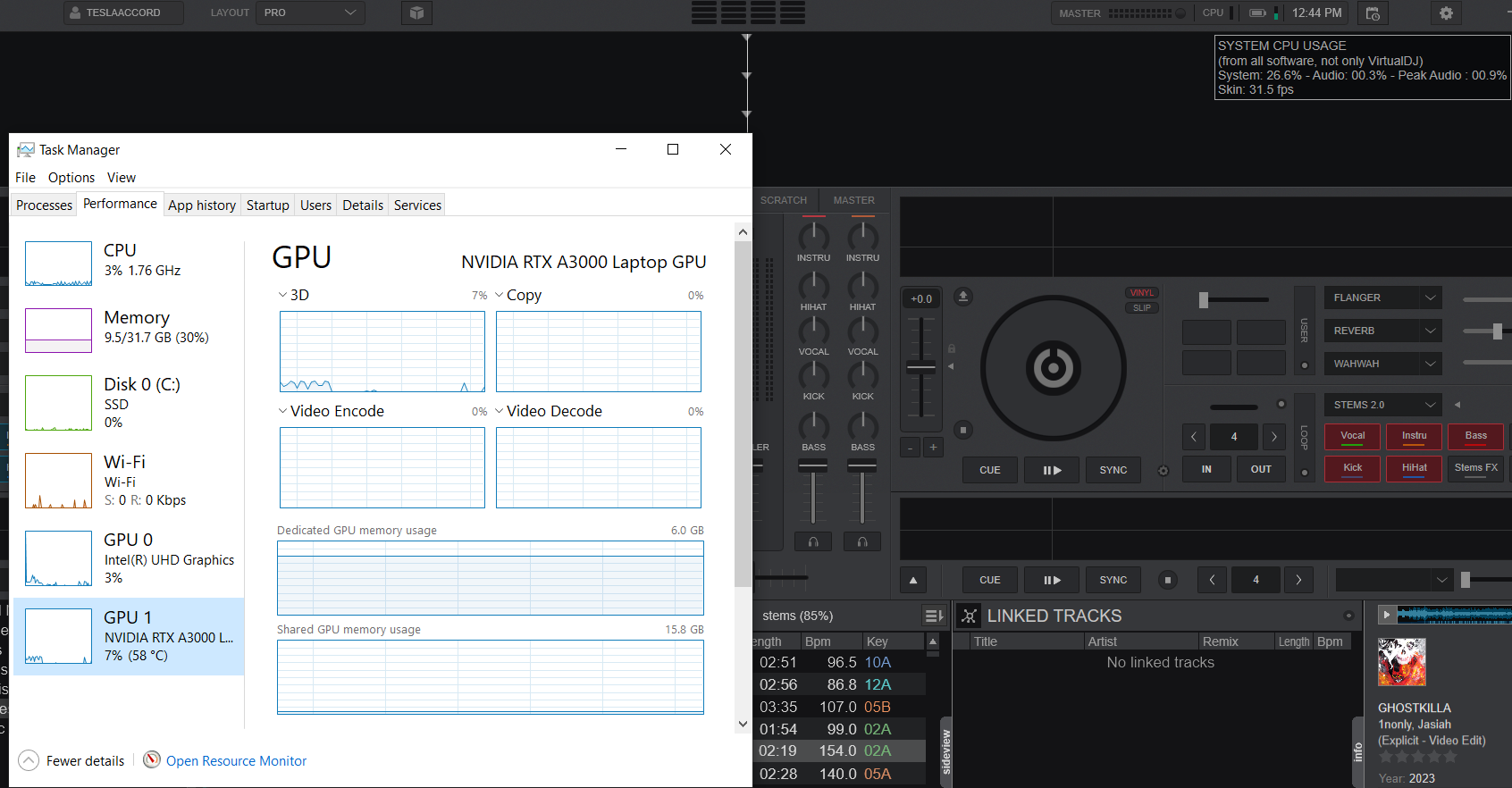
EDIT: It is there now, idk. I'm happy.
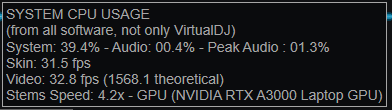
Posted Mon 13 Jan 25 @ 8:47 pm
martyghen wrote :
Yeah wow that did it! At least on b8308. I'll reinstall the latest version tomorrow and report back that it does the trick there as well. Thanks for the help :)
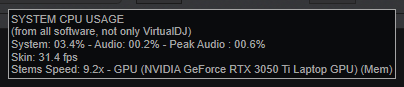
djcel wrote :
In the VirtualDJ options, click on "don't use GPU", then unclick it. Just to try to reset the parameter.
Yeah wow that did it! At least on b8308. I'll reinstall the latest version tomorrow and report back that it does the trick there as well. Thanks for the help :)
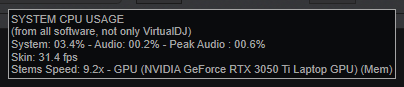
Confirming the issue is also resolved on the latest, b8502. Thanks again!
Posted Wed 15 Jan 25 @ 8:07 am







