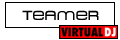I have been to the wiki and followed the step by step instructions, The I pad just will not connect to the adhoc network. What could I be missing,
When using wifi, the I remote works fine. I just want to be prepared when there is no wifi available.
When using wifi, the I remote works fine. I just want to be prepared when there is no wifi available.
Posted Sat 24 Sep 11 @ 12:14 am
Might be a stupid question but... have you switched the wireless network on the iPad?
Posted Sat 24 Sep 11 @ 11:33 am
Well, that's where I have the problem, when trying to switch to the adhoc.
Posted Sun 25 Sep 11 @ 2:29 pm
Here what else I have found.
The Ipad only connects to the Adhoc when I remove all security from the network. But then Virtual can not find the Ipad.
The Iremote says we need to enter the ip address. Where do I find this for the adhoc network? Help!
The Ipad only connects to the Adhoc when I remove all security from the network. But then Virtual can not find the Ipad.
The Iremote says we need to enter the ip address. Where do I find this for the adhoc network? Help!
Posted Sun 25 Sep 11 @ 2:59 pm
If there is a box for IP address in CONFIG -> iRemote then this means that you are probably running an older version of VirtualDJ from before when the iRemote app was officially released.
This old version will not work due to changes that had to be made for the app to be approved by Apple Store.
Please update to the latest v7.0.5 version of VirtualDJ: http://www.virtualdj.com/download/updates.html
Please also see http://www.virtualdj.com/wiki/iRemote.html
This old version will not work due to changes that had to be made for the app to be approved by Apple Store.
Please update to the latest v7.0.5 version of VirtualDJ: http://www.virtualdj.com/download/updates.html
Please also see http://www.virtualdj.com/wiki/iRemote.html
Posted Mon 26 Sep 11 @ 6:06 am
Support staff wrote :
If there is a box for IP address in CONFIG -> iRemote then this means that you are probably running an older version of VirtualDJ from before when the iRemote app was officially released.
This old version will not work due to changes that had to be made for the app to be approved by Apple Store.
Please update to the latest v7.0.5 version of VirtualDJ: http://www.virtualdj.com/download/updates.html
Please also see http://www.virtualdj.com/wiki/iRemote.html
This old version will not work due to changes that had to be made for the app to be approved by Apple Store.
Please update to the latest v7.0.5 version of VirtualDJ: http://www.virtualdj.com/download/updates.html
Please also see http://www.virtualdj.com/wiki/iRemote.html
That is correct, I am not using 7.0.5. But IRemote was made for 7.0.4 and above and that is what i am using. I did not upgrate because the changes to 7.0.5 were of no bebefit to me.
I will upgrade now and report back.
Posted Mon 26 Sep 11 @ 2:36 pm
The update made no impact.
The Ipad still recognizes the adhoc network but will not connect when I enter the password.
Has anyone successfully used a adhoc network to connect to the Ipad? if yes, what are the steps you took?
Secondly, I did test the adhoc network with another PC with complete success.
Why does IRemote instructions talk about entering an IP address if is not is required? If it is required, where/how do I find my IP address?
This is fast becoming frustrating!
The Ipad still recognizes the adhoc network but will not connect when I enter the password.
Has anyone successfully used a adhoc network to connect to the Ipad? if yes, what are the steps you took?
Secondly, I did test the adhoc network with another PC with complete success.
Why does IRemote instructions talk about entering an IP address if is not is required? If it is required, where/how do I find my IP address?
This is fast becoming frustrating!
Posted Mon 26 Sep 11 @ 3:16 pm
You probably have incorrect instructions.
Please see http://www.fromdjs4djs.com/2637/virtual-dj-iremote - I.e: The steps at the top of the page, not the user comments.
The Bonjour service will automatically find the iPad and iRemote running on it providing that your computer and the iPad can communicate with each other across the wireless network.
If not, then there's either a problem with the connection or the firewall or anti-virus on your computer is blocking it.
You must also authorise the iPad when it's found in CONFIG -> iRemote.
Please see http://www.fromdjs4djs.com/2637/virtual-dj-iremote - I.e: The steps at the top of the page, not the user comments.
The Bonjour service will automatically find the iPad and iRemote running on it providing that your computer and the iPad can communicate with each other across the wireless network.
If not, then there's either a problem with the connection or the firewall or anti-virus on your computer is blocking it.
You must also authorise the iPad when it's found in CONFIG -> iRemote.
Posted Mon 26 Sep 11 @ 4:23 pm
Thanks for the reply, I appreciate that.
First, I did follow those same instructions.
second, bonjour is installed automatically as a part of iTunes
Lastly, if there were configuration or firewall issues, wouldn't they also exist when using wifi? Additionally the adhoc has been tested with another laptop.
Remember my issue is only when trying to use a adhoc network, otherwise iRemote works fine.
Infact I demonstrated iRemote to 7 DJs today at the local dj meeting.
I have even called apple. They did not even know what a adhoc network was. I spent a good 20 minutes with the rep.
First, I did follow those same instructions.
second, bonjour is installed automatically as a part of iTunes
Lastly, if there were configuration or firewall issues, wouldn't they also exist when using wifi? Additionally the adhoc has been tested with another laptop.
Remember my issue is only when trying to use a adhoc network, otherwise iRemote works fine.
Infact I demonstrated iRemote to 7 DJs today at the local dj meeting.
I have even called apple. They did not even know what a adhoc network was. I spent a good 20 minutes with the rep.
Posted Mon 26 Sep 11 @ 11:02 pm
The VDj Remote pages says "Otherwise, you can easily create an ad-hoc wifi network, and enter the device IP address in the VirtualDJ software for
immediate connection"
WHERE do I enter the IP address? WHERE do I find the IP address value to use?
I also found this on the LOGICINMIND website:
"In rare circumstances the mobile device (iPhone, iPod Touch, iPad) accepts the ad hoc network but the network cannot be used. In this case you see the Wi-Fi icon in the top status bar but Slideshow Remote see no Wi-Fi network.
Here is the trick:
Tap on the Settings icon in your iPhone main menu.
Click on Wi-Fi.
Make sure a check mark is visible before your ad hoc network name.
Click on the arrow next to your ad hoc network name.
The IP address should begins with 169.254.xxx.xxx.
If there is no IP (blank field) this is why Slideshow Remote can't connect.
Wait about 60 seconds on that screen and a new IP will be assigned automatically (like 169.254.xxx.xxx)
If no IP appears click choose Static then enter:
IP Address 169.254.1.2
Subnet Mask 255.255.255.255
If address 169.254.1.2 is already in use by another device replace 1 and 2 by numbers of your choice between 0 and 255."
I tried it but did not work!
immediate connection"
WHERE do I enter the IP address? WHERE do I find the IP address value to use?
I also found this on the LOGICINMIND website:
"In rare circumstances the mobile device (iPhone, iPod Touch, iPad) accepts the ad hoc network but the network cannot be used. In this case you see the Wi-Fi icon in the top status bar but Slideshow Remote see no Wi-Fi network.
Here is the trick:
Tap on the Settings icon in your iPhone main menu.
Click on Wi-Fi.
Make sure a check mark is visible before your ad hoc network name.
Click on the arrow next to your ad hoc network name.
The IP address should begins with 169.254.xxx.xxx.
If there is no IP (blank field) this is why Slideshow Remote can't connect.
Wait about 60 seconds on that screen and a new IP will be assigned automatically (like 169.254.xxx.xxx)
If no IP appears click choose Static then enter:
IP Address 169.254.1.2
Subnet Mask 255.255.255.255
If address 169.254.1.2 is already in use by another device replace 1 and 2 by numbers of your choice between 0 and 255."
I tried it but did not work!
Posted Tue 27 Sep 11 @ 1:02 am
It's probably not working because your computer and/or the iPad either have no IP address assigned or IP addresses that are not in the same range as each other. Unlike a proper Wi-Fi router, there is no DHCP server to automatically hand out IP addresses in the right range to all devices.
You will need to manually assign a unique IP address in the SAME range to both your computer's wireless network adapter and the iPad, e.g:
Computer: (Control Panel -> Network -> Change adapter settings -> Right-click on wireless adapter -> Properties -> Internet Protocol Version 4 -> Properties -> Use the following IP address)
IP address: 10.0.0.1
Netmask: 255.0.0.0
iPad: (Settings -> Wi-Fi -> ConnectionName (>) -> Static)
IP address: 10.0.0.2
Netmask: 255.0.0.0
You will need to manually assign a unique IP address in the SAME range to both your computer's wireless network adapter and the iPad, e.g:
Computer: (Control Panel -> Network -> Change adapter settings -> Right-click on wireless adapter -> Properties -> Internet Protocol Version 4 -> Properties -> Use the following IP address)
IP address: 10.0.0.1
Netmask: 255.0.0.0
iPad: (Settings -> Wi-Fi -> ConnectionName (>) -> Static)
IP address: 10.0.0.2
Netmask: 255.0.0.0
Posted Tue 27 Sep 11 @ 10:58 am
Thank you for the detailed information.
I gave it a try and still no success.
I also tried changing the security from WPA2-personal where the Ipad finds the network but will not connect when the password is entered, to WEP, where the IPad sees the network and connects but then Virtual on the laptop does not see the Ipad.
I will keep tinkering around. If you have any other ideas, please do let me know.
Regards,
Balvinder - DJ Bally
Atlanta GA
I gave it a try and still no success.
I also tried changing the security from WPA2-personal where the Ipad finds the network but will not connect when the password is entered, to WEP, where the IPad sees the network and connects but then Virtual on the laptop does not see the Ipad.
I will keep tinkering around. If you have any other ideas, please do let me know.
Regards,
Balvinder - DJ Bally
Atlanta GA
Posted Tue 27 Sep 11 @ 5:20 pm
Say I go back to letting the laptop determine it's own IP address, is there a way to PING to find out that IP address it assigns itself?
Balvinder - DJ Bally
Atlanta, Ga
Balvinder - DJ Bally
Atlanta, Ga
Posted Tue 27 Sep 11 @ 6:39 pm
I am having this same problem.
Posted Wed 28 Sep 11 @ 5:25 am
You can see the IP address that it has assigned itself in Control Panel -> Network -> Change adapter settings -> Right-click on wireless adapter -> Status
Or open a command prompt window (Start -> cmd) and type the following: ipconfig
If it's set to get an IP address by DHCP, wait a few minutes first, because it will not assign a default IP until it fails searching for a DHCP server.
On the iPad you can see the IP address it has assigned by going to Setttings -> Wi-Fi -> click blue (>) arrow to right of the name of the connection you are using.
Or open a command prompt window (Start -> cmd) and type the following: ipconfig
If it's set to get an IP address by DHCP, wait a few minutes first, because it will not assign a default IP until it fails searching for a DHCP server.
On the iPad you can see the IP address it has assigned by going to Setttings -> Wi-Fi -> click blue (>) arrow to right of the name of the connection you are using.
Posted Wed 28 Sep 11 @ 8:15 am
You could always try a small program for your laptop called connectifyme. It creates ad-hoc networks and has always worked for me when connecting an ipad for ad-hoc use.
Keith
Keith
Posted Wed 28 Sep 11 @ 8:42 am
I was confident I was not the only one with this issue and there will be many others as they purchase Ipads and want to use I remote.
I have heard of connectify before and may have to give it a try.
This is what I get on the PC when I use WEP security:
Microsoft Windows [Version 6.1.7601]
Copyright (c) 2009 Microsoft Corporation. All rights reserved.
C:\Users\Balvinder Bhandari>ipconfig
Windows IP Configuration
Ethernet adapter Local Area Connection:
Media State . . . . . . . . . . . : Media disconnected
Connection-specific DNS Suffix . :
Wireless LAN adapter Wireless Network Connection:
Connection-specific DNS Suffix . : Belkin
Link-local IPv6 Address . . . . . : fe80::c48b:c082:b68b:5791%10
IPv4 Address. . . . . . . . . . . : 192.168.2.7
Subnet Mask . . . . . . . . . . . : 255.255.255.0
Default Gateway . . . . . . . . . : 192.168.2.1
Tunnel adapter isatap.Belkin:
Media State . . . . . . . . . . . : Media disconnected
Connection-specific DNS Suffix . : Belkin
Tunnel adapter Local Area Connection* 9:
Media State . . . . . . . . . . . : Media disconnected
Connection-specific DNS Suffix . :
C:\Users\Balvinder Bhandari>
The IPad has:
IP Address; 169.254.244.233
Subnet Mask 255.255.0.0
I am going to try changing the Ipad values so they they are in the same range as the PC. Only problem is that the Ipad values are in DHCP and can't be changed. If I add them to the Static, which ones will be in use?
Will report back.
I have heard of connectify before and may have to give it a try.
This is what I get on the PC when I use WEP security:
Microsoft Windows [Version 6.1.7601]
Copyright (c) 2009 Microsoft Corporation. All rights reserved.
C:\Users\Balvinder Bhandari>ipconfig
Windows IP Configuration
Ethernet adapter Local Area Connection:
Media State . . . . . . . . . . . : Media disconnected
Connection-specific DNS Suffix . :
Wireless LAN adapter Wireless Network Connection:
Connection-specific DNS Suffix . : Belkin
Link-local IPv6 Address . . . . . : fe80::c48b:c082:b68b:5791%10
IPv4 Address. . . . . . . . . . . : 192.168.2.7
Subnet Mask . . . . . . . . . . . : 255.255.255.0
Default Gateway . . . . . . . . . : 192.168.2.1
Tunnel adapter isatap.Belkin:
Media State . . . . . . . . . . . : Media disconnected
Connection-specific DNS Suffix . : Belkin
Tunnel adapter Local Area Connection* 9:
Media State . . . . . . . . . . . : Media disconnected
Connection-specific DNS Suffix . :
C:\Users\Balvinder Bhandari>
The IPad has:
IP Address; 169.254.244.233
Subnet Mask 255.255.0.0
I am going to try changing the Ipad values so they they are in the same range as the PC. Only problem is that the Ipad values are in DHCP and can't be changed. If I add them to the Static, which ones will be in use?
Will report back.
Posted Wed 28 Sep 11 @ 2:12 pm
I was about to give up and start looking for connectify, I just tried one more time and Ureka it worked. Both IP addresses were in the same range (169.254.244.233)
Then I took the Ipad out to see what kind of distance i could get and it was only about 30 feet.
When I came back in, it would not re-connect.
I shut down VDJ and retried, still no go.
I connected to the home network and then back to the Adhoc. It would not connect and both units had IP addresses in different ranges.
The PC said there were network issues and it would attempt to correct then. I clicked ok, and it eventually reconnected to the home wifi by itself. I then again connected to the adhoc network. It took a while to switch and again both units were in the same IP address range and connected.
I just wish it was a more easier process.
I will keep trying by disconnecting and restarting both units. I just don't want these issues at a live event.
Then I took the Ipad out to see what kind of distance i could get and it was only about 30 feet.
When I came back in, it would not re-connect.
I shut down VDJ and retried, still no go.
I connected to the home network and then back to the Adhoc. It would not connect and both units had IP addresses in different ranges.
The PC said there were network issues and it would attempt to correct then. I clicked ok, and it eventually reconnected to the home wifi by itself. I then again connected to the adhoc network. It took a while to switch and again both units were in the same IP address range and connected.
I just wish it was a more easier process.
I will keep trying by disconnecting and restarting both units. I just don't want these issues at a live event.
Posted Wed 28 Sep 11 @ 4:15 pm
In the post above, the PC and iPad have different IP addresses in different ranges, so the auto-detection for iRemote will not work.
I'm guessing that the PC above is connected to a Belkin wireless access point which is handing out the 192.168.2.7 address to it. If this is the case, you should also join the iPad to the Belkin access point as well, so they are both in the same range and connected to the same network.
An ad-hoc connection is for use when there is wireless access point available that you can use. Try moving out of range of the Belkin access point and then configuring the ad-hoc connection again.
Both deviecs should have an IP address in the same range, e.g:
PC:
IP Address; 169.254.244.234
Subnet Mask 255.255.0.0
iPad:
IP Address; 169.254.244.233
Subnet Mask 255.255.0.0
NOTE: Most devices will automatically assign themselves a 169.254.*.* IP address if they are not able to obtain one from a DHCP server on the network (Provided by wireless access point, Internet router, server, etc.) This allows easy plug and play networking for users who do not understand IP addresses.
I'm guessing that the PC above is connected to a Belkin wireless access point which is handing out the 192.168.2.7 address to it. If this is the case, you should also join the iPad to the Belkin access point as well, so they are both in the same range and connected to the same network.
An ad-hoc connection is for use when there is wireless access point available that you can use. Try moving out of range of the Belkin access point and then configuring the ad-hoc connection again.
Both deviecs should have an IP address in the same range, e.g:
PC:
IP Address; 169.254.244.234
Subnet Mask 255.255.0.0
iPad:
IP Address; 169.254.244.233
Subnet Mask 255.255.0.0
NOTE: Most devices will automatically assign themselves a 169.254.*.* IP address if they are not able to obtain one from a DHCP server on the network (Provided by wireless access point, Internet router, server, etc.) This allows easy plug and play networking for users who do not understand IP addresses.
Posted Thu 29 Sep 11 @ 6:12 am
Let me see if I got this straight.
I understand that both units need to be in the same IP address and sub mask range.
The Adhoc network still needs an external access point. It is not a network transmitted from my PC, but created by my PC using whatever access pint is near by?
In my case it is my wireless belkin wifi router. Instead of using the wifi, it is creating a mini network for anything that wants to connect to my PC only, without accress to the internet?
So if there is no access point, I will be unable to createa AdHoc network?
Dam, I thought the whole point of a Adhoc was that if there is no network available, your computer (PC) becomes the router (so to speak).
So in essence I will probably be better of carring my own router with me if I want to be sure I can use I-remote where ever I am, correct?
Can you please confirm or correct what i have written above.
I understand that both units need to be in the same IP address and sub mask range.
The Adhoc network still needs an external access point. It is not a network transmitted from my PC, but created by my PC using whatever access pint is near by?
In my case it is my wireless belkin wifi router. Instead of using the wifi, it is creating a mini network for anything that wants to connect to my PC only, without accress to the internet?
So if there is no access point, I will be unable to createa AdHoc network?
Dam, I thought the whole point of a Adhoc was that if there is no network available, your computer (PC) becomes the router (so to speak).
So in essence I will probably be better of carring my own router with me if I want to be sure I can use I-remote where ever I am, correct?
Can you please confirm or correct what i have written above.
Posted Thu 29 Sep 11 @ 12:05 pm