NUMARK IDJ3

SETUP
Step 1. Connections
Connect the iDJ3 with your computer using the provided USB cable.
Connect your speakers to the rear Master Output using proper RCA cables and your Headphones to the front socket.
Step 2. Drivers
Install the required drivers from http://www.numark.com/product/idj3
Available for both Windows and Mac
Step 3. VirtualDJ
Install VirtualDJ 8 from http://www.virtualdj.com/download/index.html (in case you have not done already)
Start VirtualDJ and login with your Account credentials.
A Pro Infinity, Pro Subscription or Plus iDJ3 Controller License is required. http://www.virtualdj.com/buy/index.html
A detection window will appear when the unit is first connected with VirtualDJ.
Click on the "Use Soundcard" button so that VirtualDJ will apply the pre-defined audio configuration (speakers need to be connected to the Master Output of the unit)
Click to OK
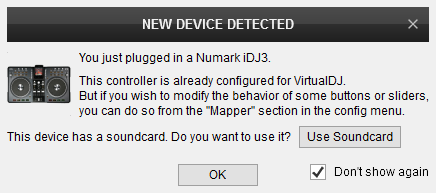
The iDJ3 is now ready to operate with VirtualDJ
CONTROLS

KEY
ACTION
