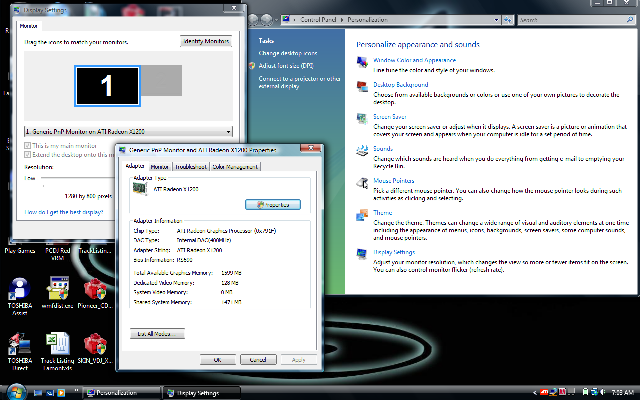Hello,
I have VDJ PRO and all works well. I have Windows Vista and when I plug the lap top to the external monitor it runs through the auto detection and the choices given are more for using the monitor as a screen for the laptop.
I want to get the video to show on the monitor but not able to figure it out. Could you please provide the steps starting with the config settings in VDJ PRO and how to set up Windows Vista to only show the video in the external monitor. Thanks!
I have VDJ PRO and all works well. I have Windows Vista and when I plug the lap top to the external monitor it runs through the auto detection and the choices given are more for using the monitor as a screen for the laptop.
I want to get the video to show on the monitor but not able to figure it out. Could you please provide the steps starting with the config settings in VDJ PRO and how to set up Windows Vista to only show the video in the external monitor. Thanks!
Posted Sat 09 May 09 @ 2:53 am
hope this may help, if you get stuck give a shout back and i see what i can do for you, just remember have all cables connected to monitor and lappy before you boot up....
i selected soniques to use when playing audio only files so your screens are never blank but you could also choose clipbank if you liked.
Posted Sat 09 May 09 @ 6:29 am